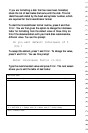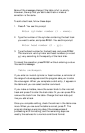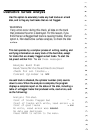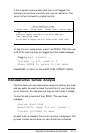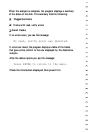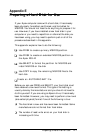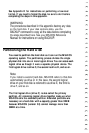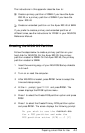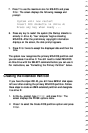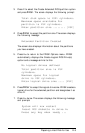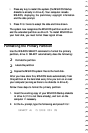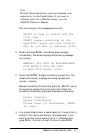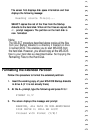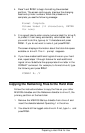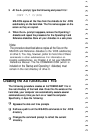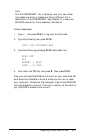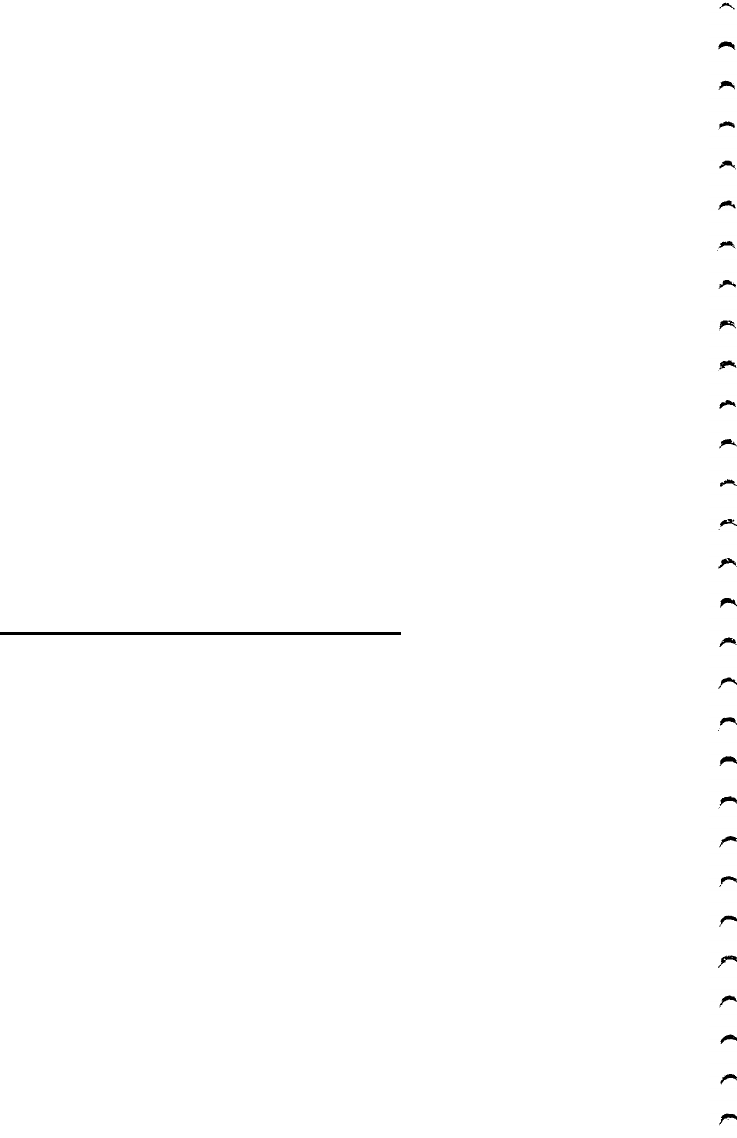
7. Press Y to use the maximum size for MS-DOS and press
Enter.
The screen displays the following message and
prompt:
System will now restart
Insert DOS diskette in drive A:
Press any key when ready ...
8.
Press any key to restart the system (the Startup diskette is
already in drive A). Your computer begins reloading
MS-DOS. After the preliminary copyright information
displays on the screen, the date prompt appears.
9.
Press
Enter
twice to accept the displayed date and then the
time.
The system now recognizes the primary MS-DOS partition and
you can access it as drive C. You still need to install MS-DOS
on this drive with the SELECT command before you can use it.
For instructions, see “Formatting the Primary Partition” below.
Creating the Extended Partition
If you have the Apex 200\40, you still have 8MB of disk space
left over after creating the primary MS-DOS partition. Follow
these steps to create an 8MB extended partition and designate
it as drive D:
1.
At the A> prompt, type
FDISK
and press
Enter.
The
screen displays the FDISK options menu.
2.
Press 1 to select the Create DOS partition option and press
Enter.