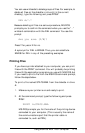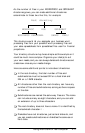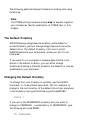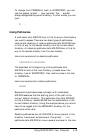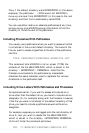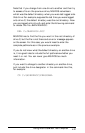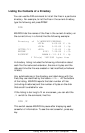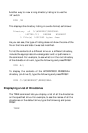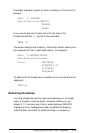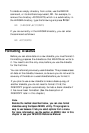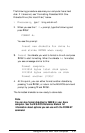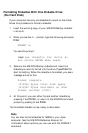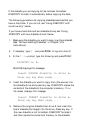Listing the Contents of a Directory
You can use the DIR command to list all the files in a particular
directory. For example, to list the files in the current directory,
type the following and press
Enter:
DIR
MS-DOS lists the names of the files in the current directory on
the current drive, in a format like the following example:
Directory of C:\WORDPROC\PERSONAL
<DIR> 6-09-89
10 : 16a
.
. .
<DIR> 5-23-89
3 : 24p
LETTER.713
<DIR>
7-13-89
1 : 48p
RESUME
8293 7-29-89
9 : 07a
BOOKRPRT
10866 6-18-89
11 : 43p
5
File(s) 16013560 bytes
free
A directory listing includes the following information about
each file: the name and extension, the size in bytes, and the
date and time the file was created or last modified (whichever
is later).
Any subdirectories in the directory are listed along with the
files; they are identified by the letters <DIR>. At the bottom
of the listing, MS-DOS reports the total number of files
(including directories) and the number of bytes on the disk
that are still available for use.
If the listing is too long to fit on one screen, you can add the
/P switch to the command, like this:
DIR /P
This switch causes MS-DOS to pause after displaying each
screenful of information. To see the next screenful, press any
key.
Using MS-DOS With Your Computer
4-23