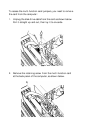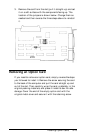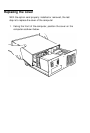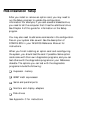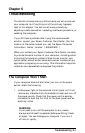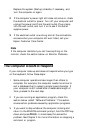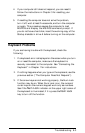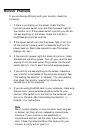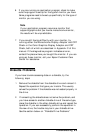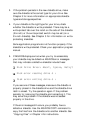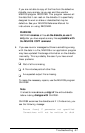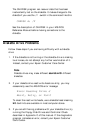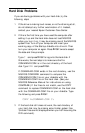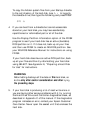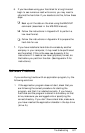Monitor Problems
If you are having difficulty with your monitor, check the
following:
1.
If there is no display on the screen, check that the
monitor’s power switch is on and that the power light on
the monitor is lit. If the power switch is on but you still do
not see anything on the screen, check the monitor’s
brightness and contrast controls.
2.
If the power switch is on, but the power light is not, turn
off the monitor’s power, wait five seconds, and turn the
power back on. Wait a few seconds to see if the screen
displays any text.
3.
If the monitor’s power light still does not come on, check
the electrical outlet for power. Turn off your monitor and
unplug it from the wall outlet. Plug a lamp into the wall
outlet, and turn it on to see if the outlet supplies power.
4. If you still do not see anything on the screen, make sure
your monitor is connected to the computer properly. See
“Connecting the Monitor” in Chapter 1 for more details.
Also check the monitor manual for directions on
connecting it to the computer.
5.
If you are using the MGA card in your computer, make sure
the two color/mono switches are set correctly for your
monitor. One switch is on the front of the computer, and
one is on the back. See “Connecting the Monitor” in
Chapter 1 for instructions.
Note
Many monitors display in only one color (such as green
or amber), but they are not necessarily monochrome
monitors. If your monitor is not specifically a
monochrome monitor, set the color/mono switch to
color. Check the documentation that came with your
monitor to verify which type it is.