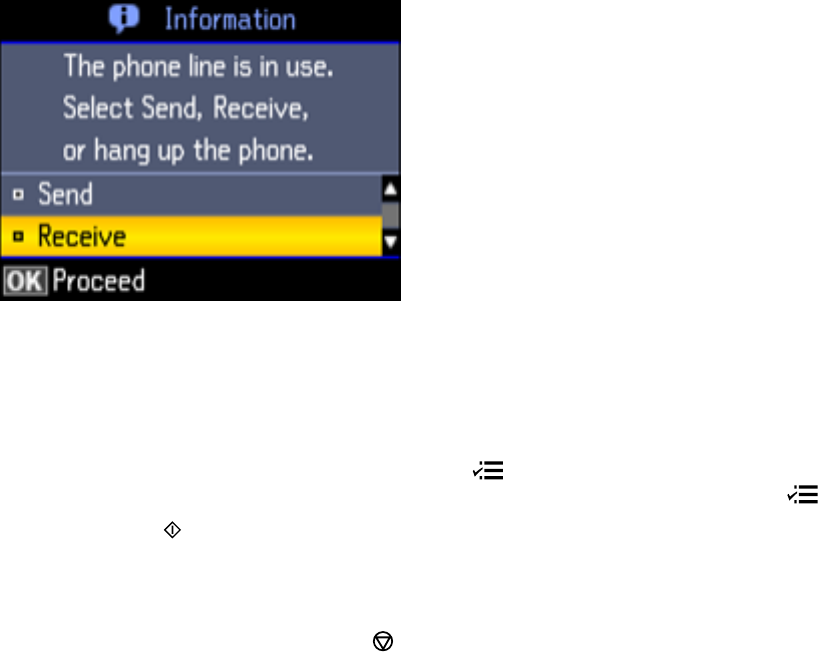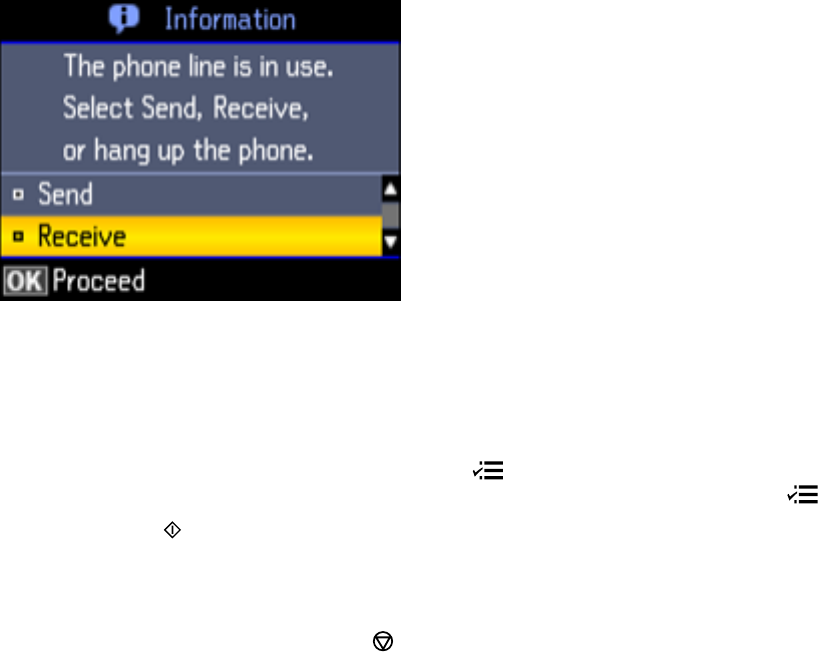
3. Dial the fax number from the connected telephone.
You see this screen:
4. Using your product control panel, select Send and press the OK button.
Note: Your product now communicates with the recipient's fax machine.
5. If you need to change any fax settings, press the Menu button, select Send Settings, press the
OK button, and select your settings. When you finish selecting settings, press the Menu button.
6. Press one of the Start buttons.
Your product scans your original and prompts you to place additional pages, if necessary.
Note: If your recipient's fax machine does not print in color, your fax is automatically sent in black-
and-white. To cancel faxing, press the Stop/Reset button.
7. Hang up the telephone.
After scanning your originals, your product sends the fax.
Parent topic: Sending Faxes from the Product Control Panel
Broadcasting a Fax
You can easily send a fax to several recipients at the same time using your speed dial list or group dial
list, or by entering phone numbers. You can send the same fax to up to 30 phone numbers.
170