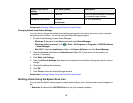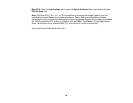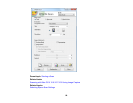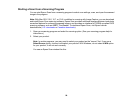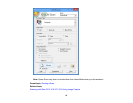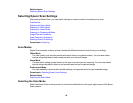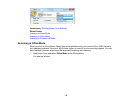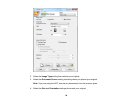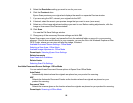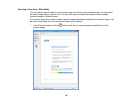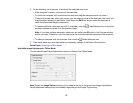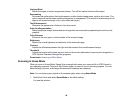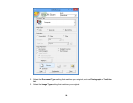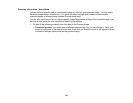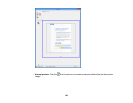5. Select the Resolution setting you want to use for your scan.
6. Click the Preview button.
Epson Scan previews your original and displays the result in a separate Preview window.
7. If you are using the ADF, reinsert your original into the ADF.
8. If desired, select the area in your preview image that you want to scan (scan area).
9. Select any of the image adjustment settings you want to use. Before making adjustments, click the
image or scan area in the Preview window.
10. Click Scan.
You see the File Save Settings window.
11. Change any of the necessary file save settings and click OK.
Epson Scan scans your original, and saves the file in the selected folder or opens it in your scanning
program. If the file was saved directly to your computer, you see the file in the Windows Explorer or Mac
OS X Finder, where you can view and print the image, if desired.
Available Document Source Settings - Office Mode
Selecting a Scan Area - Office Mode
Available Image Adjustments - Office Mode
Parent topic: Selecting Epson Scan Settings
Related concepts
Scan Resolution Guidelines
Related tasks
Selecting Scan File Settings
Available Document Source Settings - Office Mode
You can select these Document Source options in Epson Scan Office Mode.
Auto Detect
Automatically detects where the originals are placed on your product for scanning.
ADF
Selects the Automatic Document Feeder as the location where the originals are placed on your
product for scanning.
Document Table
Selects the scanner glass as the location where the originals are placed on your product for scanning.
Parent topic: Scanning in Office Mode
95