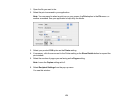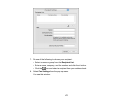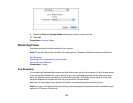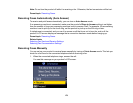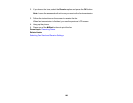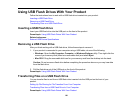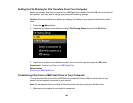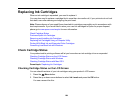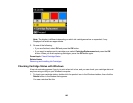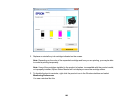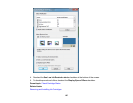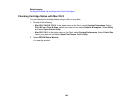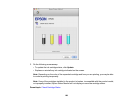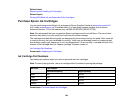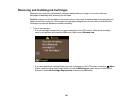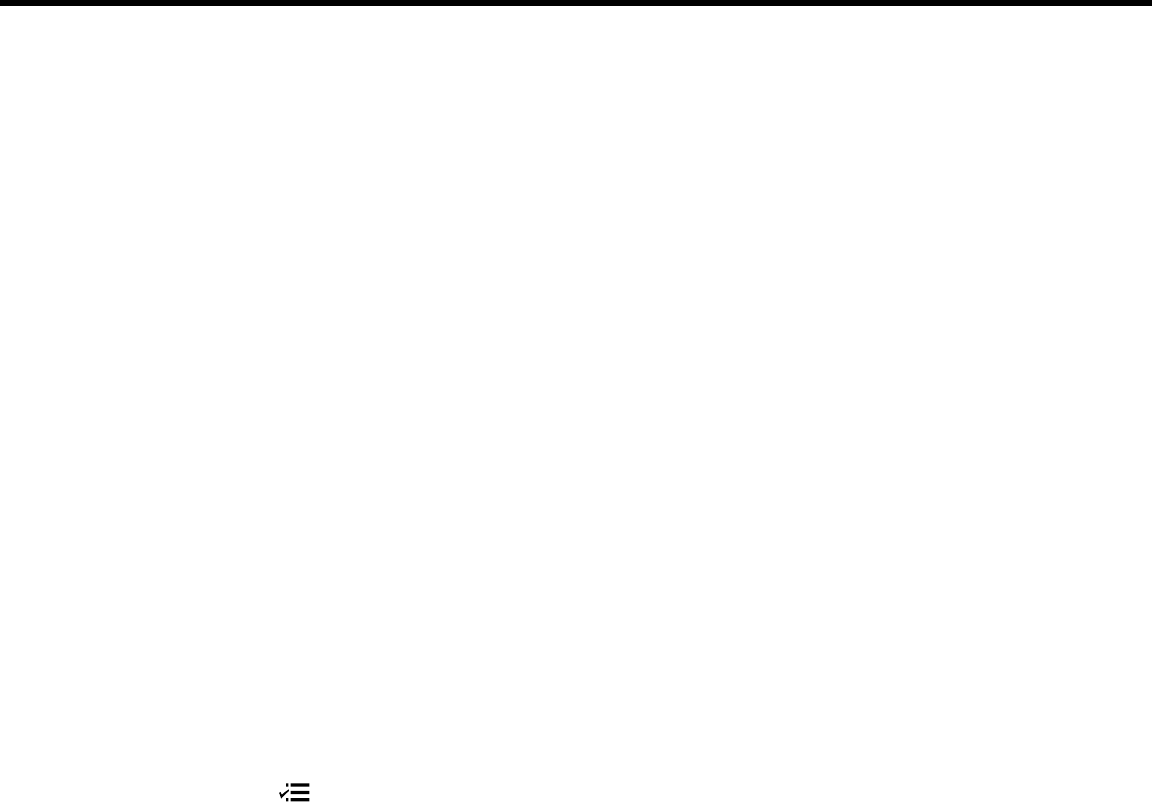
Replacing Ink Cartridges
When an ink cartridge is expended, you need to replace it.
You may also need to replace a cartridge that is more than six months old, if your printouts do not look
their best, even after cleaning and aligning the print head.
Note: Please dispose of your used Epson branded ink cartridges responsibly and in accordance with
local requirements. If you would like to return your used ink cartridges to Epson for proper disposal,
please go to www.epson.com/recycle for more information.
Check Cartridge Status
Purchase Epson Ink Cartridges
Removing and Installing Ink Cartridges
Replacing Ink Cartridges Using a Computer Utility
Printing With Black Ink and Expended Color Cartridges
Conserving Low Black Ink with Windows
Check Cartridge Status
Your product and its printing software will let you know when an ink cartridge is low or expended.
Checking Cartridge Status on the LCD Screen
Checking Cartridge Status with Windows
Checking Cartridge Status with Mac OS X
Parent topic: Replacing Ink Cartridges
Checking Cartridge Status on the LCD Screen
You can check the status of your ink cartridges using your product's LCD screen.
1. Press the Menu button.
2. Press the up or down arrow buttons to select Ink Levels and press the OK button.
You see a screen like this:
184