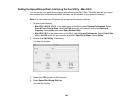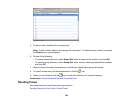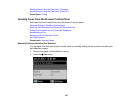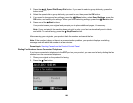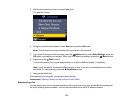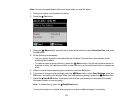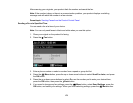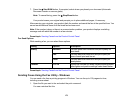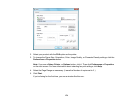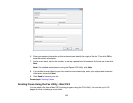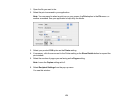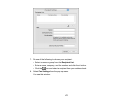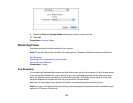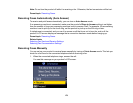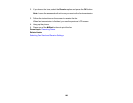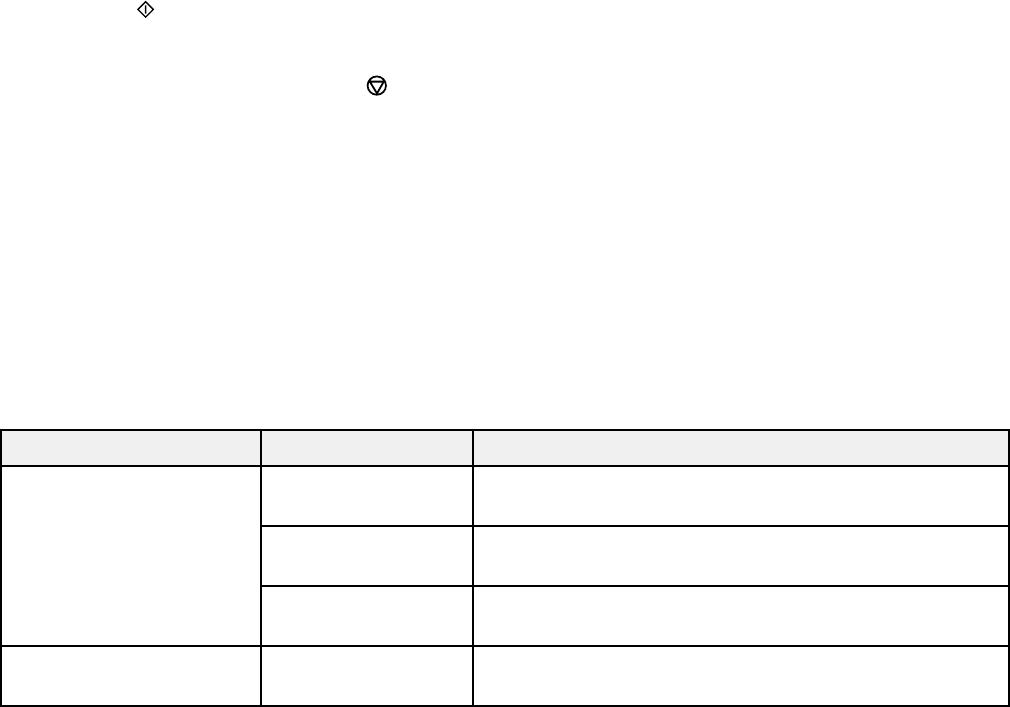
7. Press the Start B&W button. If prompted, select where you placed your document (Automatic
Document Feeder or scanner glass).
Note: To cancel faxing, press the Stop/Reset button.
Your product scans your original and prompts you to place additional pages, if necessary.
After scanning your originals, your product dials the number and sends the fax at the specified time. You
cannot send additional faxes until the timed fax has been sent.
Note: If the number is busy or there is a communication problem, your product displays a redialing
message and will redial the number in a few minutes.
Parent topic: Sending Faxes from the Product Control Panel
Fax Send Options
While sending a fax, you can select these options.
Setting Options Description
Quality Standard Provides good scan resolution and print quality for
most faxes.
Fine Provides best scan resolution and print quality for
faxes of small print and line art.
Photo Provides best scan resolution and print quality for
faxed photos.
Contrast –4 to +4 Adjusts the contrast for faxes; negative settings make
faxes lighter and positive settings make faxes darker.
Parent topic: Sending Faxes from the Product Control Panel
Sending Faxes Using the Fax Utility - Windows
You can send a fax from a printing program in Windows. You can fax up to 100 pages at a time,
including a cover sheet.
1. Open the file you want to fax and select the print command.
You see a window like this:
173