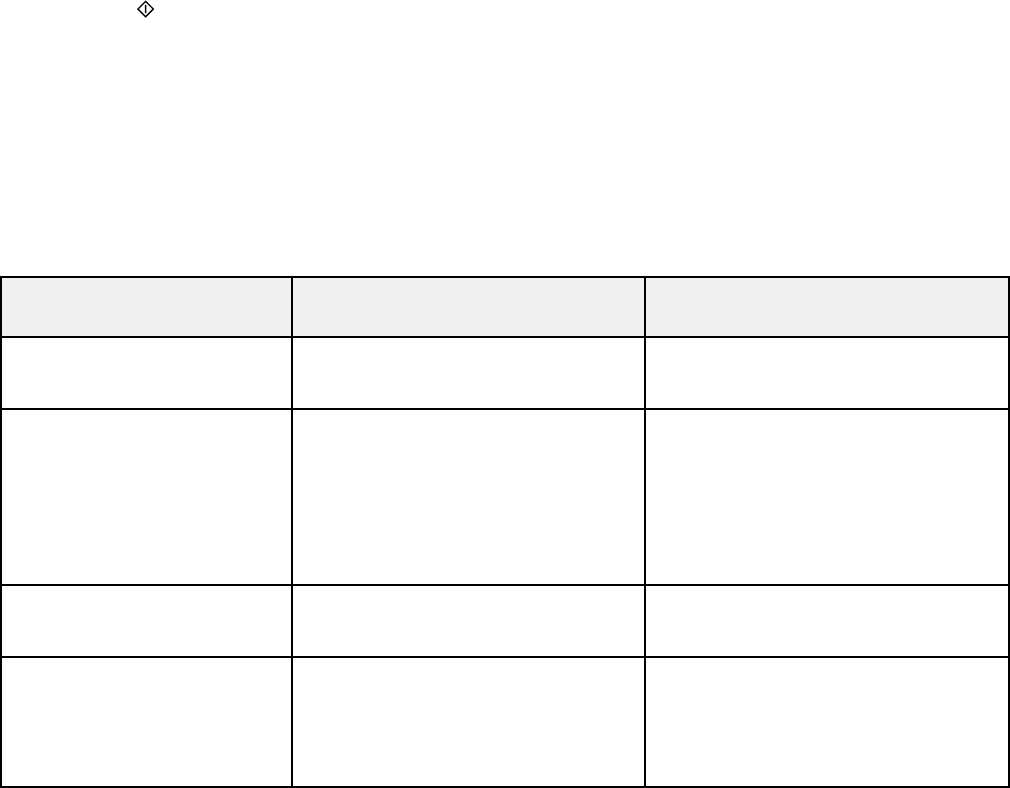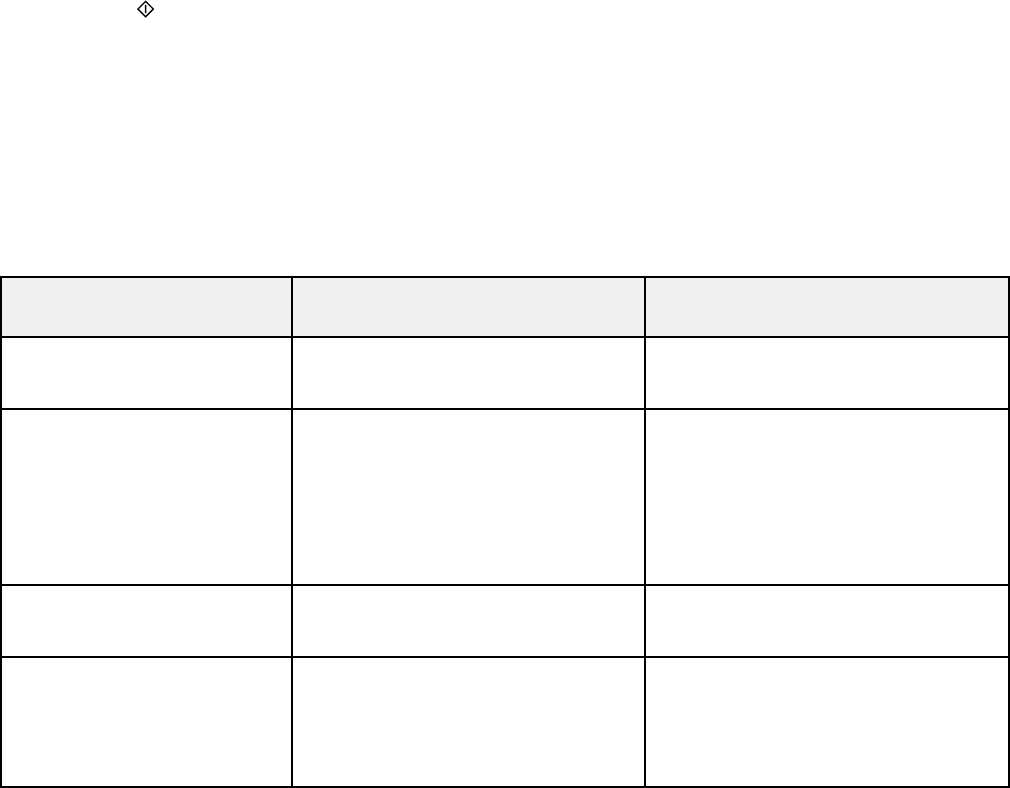
4. To scan to your computer, you first need to select how you connected your product to your
computer:
• If your product is connected directly to your computer with a USB cable, press the up or down
arrow buttons to select USB Connection.
• If your product is connected to your computer over a network, press the up or down arrow buttons
to select the computer name from the list.
5. Press the Start Color button to start scanning.
Scan to USB Device Options
Changing Default Scan Button Settings
Parent topic: Starting a Scan
Related tasks
Inserting a USB Flash Drive
Scan to USB Device Options
Select the Scan to USB Device options you want to use.
Scan to USB Device Available options Description
setting
Format JPEG JPEG: for photos
PDF PDF: for documents
Scan Area Letter Selects the page size for documents
or special settings for photos.
Legal
Auto Cropping: for photos with
A4
dark edges
Auto Cropping
Max Area: for most photos
Max Area
Document Text Selects the type of original you are
scanning
Photograph
Resolution 200 dpi 200 dpi: for e-mailing or posting on
the web
300 dpi
300 dpi: for printing or OCR
600 dpi
600 dpi: for highest quality printing
86