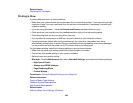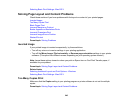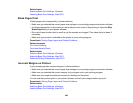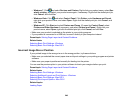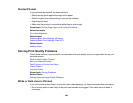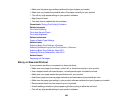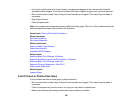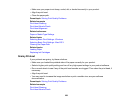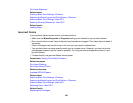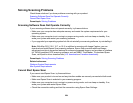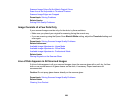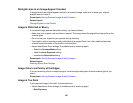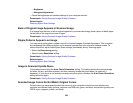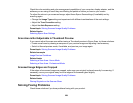• Make sure your paper is not damp, curled, old, or loaded incorrectly in your product.
• Align the print head.
• Clean the paper path.
Parent topic: Solving Print Quality Problems
Related concepts
Print Head Cleaning
Print Head Nozzle Check
Print Head Alignment
Related references
Paper or Media Type Settings
Related tasks
Selecting Basic Print Settings - Windows
Selecting Basic Print Settings - Mac OS X
Cleaning the Paper Path
Related topics
Loading Paper
Replacing Ink Cartridges
Grainy Printout
If your printouts are grainy, try these solutions:
• Make sure you loaded the printable side of the paper correctly for your product.
• Select a higher print quality setting and turn off any high speed settings in your product software.
• Run a nozzle check to see if any of the print head nozzles are clogged. Then clean the print head, if
necessary.
• Align the print head.
• You may need to increase the image resolution or print a smaller size; see your software
documentation.
Parent topic: Solving Print Quality Problems
Related concepts
Print Head Cleaning
Print Head Nozzle Check
252