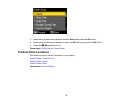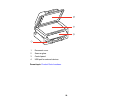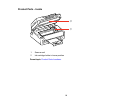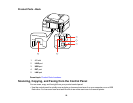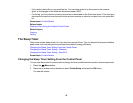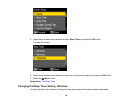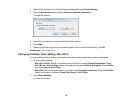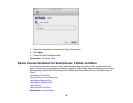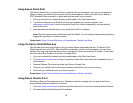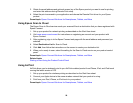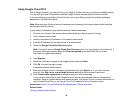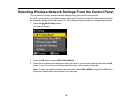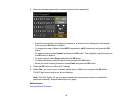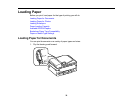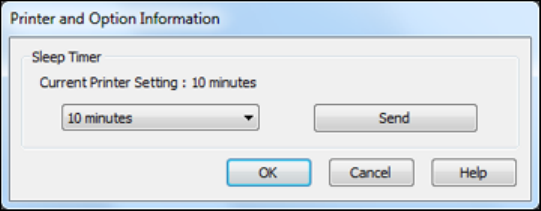
1. Right-click the product icon in the Windows taskbar and select Printer Settings.
2. Click the Maintenance tab and select Printer and Option Information.
You see this window:
3. Select the time period you want as the Sleep Timer setting.
4. Click Send.
5. When you see the time period you selected listed as the Current Printer Setting, click OK.
Parent topic: The Sleep Timer
Changing the Sleep Timer Setting - Mac OS X
You can use the printer software to change the time period before the product enters sleep mode.
1. Do one of the following:
• Mac OS X 10.6/10.7/10.8: In the Apple menu or the Dock, select System Preferences. Select
Print & Fax or Print & Scan, select your product, and select Options & Supplies. Select Utility
and select Open Printer Utility.
• Mac OS X 10.5: In the Apple menu or the Dock, select System Preferences. Select Print & Fax,
select your product, and select Open Print Queue. Select Utility.
2. Click Printer Settings.
You see this window:
25