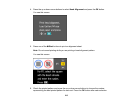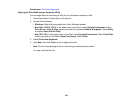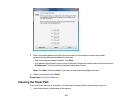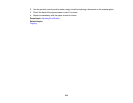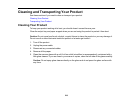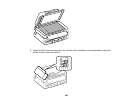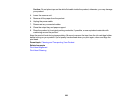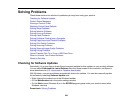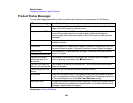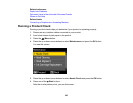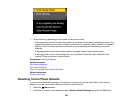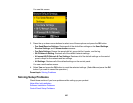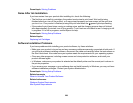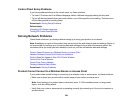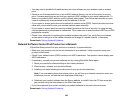Solving Problems
Check these sections for solutions to problems you may have using your product.
Checking for Software Updates
Product Status Messages
Running a Product Check
Resetting Control Panel Defaults
Solving Setup Problems
Solving Network Problems
Solving Copying Problems
Solving Paper Problems
Solving Problems Printing from a Computer
Solving Page Layout and Content Problems
Solving Print Quality Problems
Solving Scanning Problems
Solving Scanned Image Quality Problems
Solving Faxing Problems
Cannot Transfer Files To or From a USB Flash Drive
When to Uninstall Your Product Software
Where to Get Help
Checking for Software Updates
Periodically, it's a good idea to check Epson's support website for free updates to your product software.
You can select Download the Latest Software from the Home screen of this manual or visit Epson's
driver download site (U.S. downloads or Canadian downloads).
With Windows, your printer software automatically checks for updates. You can also manually update
the software by selecting Software Update here:
• Right-clicking the product icon in the Windows taskbar
• On the Maintenance tab in the printer settings window
• On the Start screen (Windows 8) or in the EPSON program group under your product name (other
Windows versions)
Parent topic: Solving Problems
223