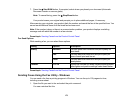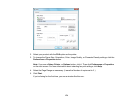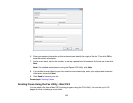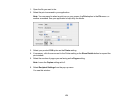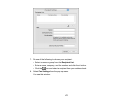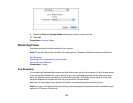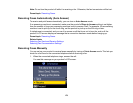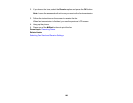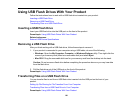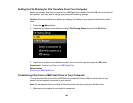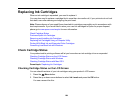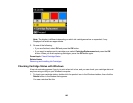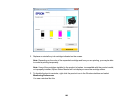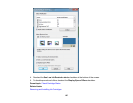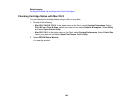Using USB Flash Drives With Your Product
Follow the instructions here to work with a USB flash drive inserted into your product.
Inserting a USB Flash Drive
Removing a USB Flash Drive
Transferring Files on a USB Flash Drive
Inserting a USB Flash Drive
Insert your USB flash drive into the USB port on the front of the product.
Parent topic: Using USB Flash Drives With Your Product
Related references
External USB Device Specifications
Removing a USB Flash Drive
After you finish working with a USB flash drive, follow these steps to remove it.
1. If your product is connected to your computer using a USB cable, do one of the following:
• Windows: Open the My Computer, Computer, or Windows Explorer utility. Then right-click the
name of your memory card (listed as a removable disk) and select Eject.
• Mac OS X: Drag the removable disk icon for your memory card from the desktop into the trash.
Caution: Do not remove a flash drive before completing the procedure above or you may lose data
from the flash drive.
2. Pull the flash drive out of the USB port on the front of the product.
Parent topic: Using USB Flash Drives With Your Product
Transferring Files on a USB Flash Drive
You can transfer files to and from a USB flash drive inserted into the USB port on the front of your
product.
Setting Up File Sharing for File Transfers From Your Computer
Transferring Files from a USB Flash Drive to Your Computer
Parent topic: Using USB Flash Drives With Your Product
181