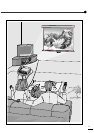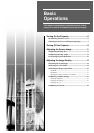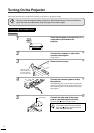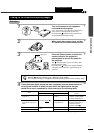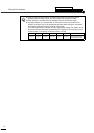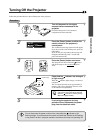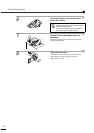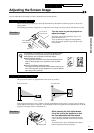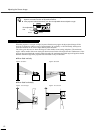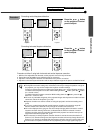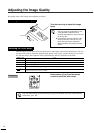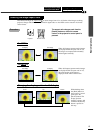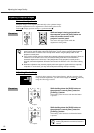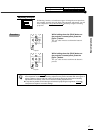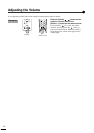11
Basic Operations
Adjusting the Screen Image
You can adjust the screen image in order to obtain the best possible picture.
The size of the projected image is basically determined by the distance from the projector to the screen.
(Setup Guide)
The following procedures explain how to adjust the screen image once the projector itself has been set up.
Procedure
Turn the zoom ring on the projector to
adjust the image.
The image can be enlarged in this way to 1.35
times the normal size.
If you would like to enlarge the image further,
move the projector further away from the screen.
(Setup Guide)
The projector should be as perpendicular to the screen as possible.
If the projector cannot be set up so that it is exactly perpendicular to the screen, it can be set up so that it is
tilting slightly horizontally or vertically. To tilt the projector upward, adjust the front adjustable foot to tilt the
projector at an angle of up to a maximum 12°.
Procedure
While pressing the foot adjust button,
lift up the front of the projector so that
the front adjustable foot can extend.
Extend the front adjustable foot until the desired
angle is obtained, and then release the foot adjust
button.
To retract the foot, press and hold the foot adjust
button and gently lower the projector.
Adjusting the Image Size
If a computer is connected, you can press the [Resize] button
on the projector's control panel or on the remote control to
switch between the real display and resized display.
•
••
•
Resized display (default):
The images are processed so that they automatically fill the
whole of the projection area, regardless of the resolution
setting.
•
••
•
Normal sized display (window display):
The images are projected at the same resolution that they are
input. The image size and the projection area may be different
depending on the resolution.
Adjusting the Image Angle
Turn to Tele to
reduce the size
Turn to Wide to
increase the size
Zoom ring
VolumeA/V Mute
Sync-
Keystone
Shift
Resize
Remote control
Projector
Seen from the side
Seen from above
Foot adjust button
Adjusting the Image Size Correcting Keystone Distortion
Adjusting the Image Angle