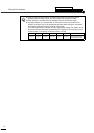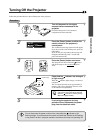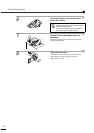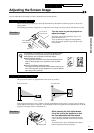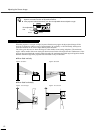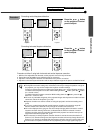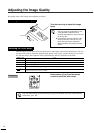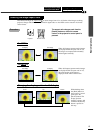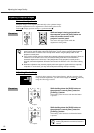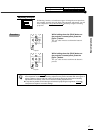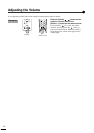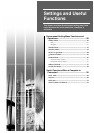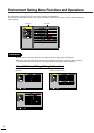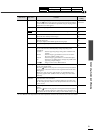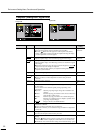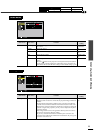Adjusting the Image Quality
16
Computer images can be adjusted automatically to the optimum images.
Automatic adjustment involves adjustment of the following three items:
Tracking
, Display position and Sync (synchronization) .
Procedure
While an image is being projected from
the computer, press the [Auto] button on
either the remote control or the
projector's control panel.
The screen will appear black while the
adjustment is being made.
I
If vertical stripes appear in the projected images, and this cannot be fixed
using automatic adjustment, you will need to adjust the tracking
manually
using the following procedure.
Procedure
While holding down the [Shift] button on
the projector's control panel, press the
[Tracking +] button.
The tracking value increases each time the button
is pressed.
While holding down the [Shift] button on
the projector's control panel, press the
[Tracking -] button.
The tracking value decreases each time the button
is pressed.
Adjusting Computer Images
Automatic adjustment
•
••
•
While a menu or help screen is being displayed, the [Auto] button on the projector's control
panel can be used to select and accept menu items. In such cases, press the [Auto] button of
the remote control, or exit the menu or help screen before using the [Auto] button on the
projector's control panel.
•
••
•
If you use the remote control to activate the automatic adjustment function while the E-Zoom, A/
V Mute or P in P functions are in use, the functions being used will be cancelled before
automatic adjustment is carried out. If the [Auto] button on the projector’s control panel is
pressed, automatic adjustment will not be carried out if the E-Zoom or P in P function is being
used.
•
••
•
Automatic adjustment may not work properly with some types of signals which are output by
computers. In such cases, you may need to adjust the tracking and sync manually.
Adjusting the tracking
The image will flash when continuous
tracking adjustment is carried out, but this is
normal.
Sync+
Tracking - Tracking +
Sync-
Keystone
Shift
Auto
Resize
Remote control
Projector
Sync+
Tracking - Tracking +
Sync-
Keystone
Shift
Auto
Projector
Sync+
Tracking - Tracking +
Sync-
Keystone
Shift
Auto
Projector