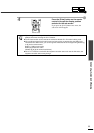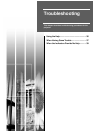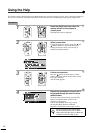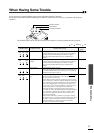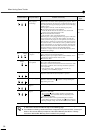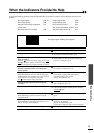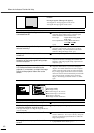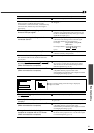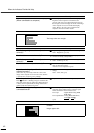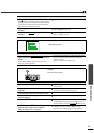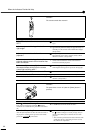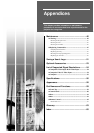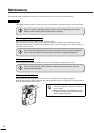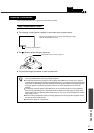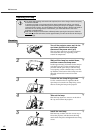41
Troubleshooting
Is the lens dirty?
Clean the lens. (p.46)
Has condensation formed on the lens?
If the projector is suddenly taken from a cold
environment to a warm environment, condensation may
form on the lens, and this may cause the images to
appear fuzzy.
Turn off the power and wait for the condensation to
disappear.
Does the signal format setting match the
format of the input signal?
Use the Video Signal command in the Video menu to
select the video signal format. The projector may not
be able to automatically identify some types of video
signal that are input. (p.21)
Does the input signal setting match the
connected source?
Use the Comp1 Input or Comp2/YCbCr Input
commands in the Setting menu to select the signal
format that matches the connected source.
For Comp1 :Digital-RGB, Analog-RGB,
RGB-Video
For Comp2/YCbCr :Analog-RGB, RGB-Video,
YCbCr
, YPbPr
(p.24)
Are the cables connected correctly?
Check that all cables that are required for projection are
connected correctly. (
Setup Guide
)
Is an extension cable being used?
If an extension cable is used, electrical interference
may increase.
Connect an amplifier and check.
Have the sync(synchronization) , tracking
and display position been adjusted correctly?
(When connected to a computer)
Press the [Auto] button on either the remote control or
the projector's control panel to adjust these settings.
You can also use the environment setting menus to
make the adjustment. (p.16, 22)
Has the correct resolution been selected?
(When connected to a computer)
Set the computer so that the signals that are output are
compatible with this projector. Refer to the
documentation provided with your computer for details
on changing the settings. (p.55)
Condition
•
••
•
Image is too large (Only part of the image is displayed)
•
••
•
Image is too small
Probable cause Remedy
The aspect ratio may not be selected
correctly.
Press the [Resize] button. (p.15)
Has the Position setting been adjusted
correctly?
Use the Position command in the Video menu to adjust.
(p.21, 22)
Has the correct resolution been selected?
(When connected to a computer)
Set the computer so that the signals that are output are
compatible with this projector. Refer to the
documentation provided with your computer for details
on changing the settings. (p.55)
Change the resolution for the laptop
computer or computer with a LCD screen.
(When connected to a computer)
Change the resolution so that the image is displayed in
the whole of the projection area, or set the video signal
to external output only. (p.8, 11)
Probable cause Remedy