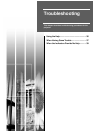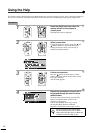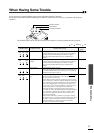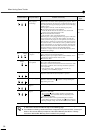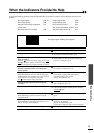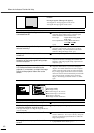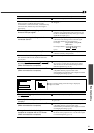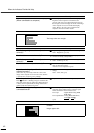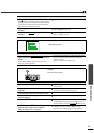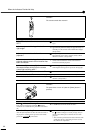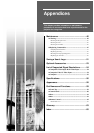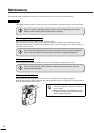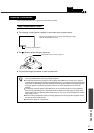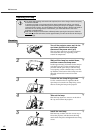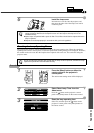When the Indicators Provide No Help
42
Has the computer been set for dual display?
(When connected to a computer)
If dual display has been activated in the Display
Properties of the computer's Control Panel, the
projector will only project about half of the image on
the computer screen. To display the whole of the image
on the computer screen, turn off the dual display
setting. Refer to the video driver manual for the
computer's monitor for further details.
Condition
The image colors are not right
Probable cause Remedy
Has the image brightness been adjusted
correctly?
Adjust using the Brightness environment setting menu.
Video - Brightness (p.21, 22)
Are the cables connected correctly?
Check that all cables that are required for projection are
connected correctly. (
Setup Guide
)
Has the image contrast been adjusted
correctly?
Adjust using the Contrast environment setting menu.
Video - Contrast (p.21, 22)
Has the color been adjusted correctly?
Use the Color Adjustment command in the Advanced
menu to adjust the contrast.
Advanced - Color Adjustment (p.25)
Have the color intensity and tint been
adjusted correctly?
(The colors may not exactly match the colors in the
image on the computer screen or LCD screen, but this
is normal and is not the sign of a problem.)
Use the Video menu to adjust the Color and Tint
settings
Video - Color, Tint (p.21)
Is the lamp due for replacement?
If the indicator is flashing orange, it means that the
lamp will soon be due for replacement. When the lamp
is nearly due for replacement, the image will become
darker and the tint will become poorer.
Replace the lamp with a new one. (p.47, 48)
Does the input signal setting match the
connected source?
Use the Comp1 Input or Comp2/YCbCr Input
commands in the Setting menu to select the signal
format that matches the connected source.
For Comp1 :Digital-RGB, Analog-RGB,
RGB-Video
For Comp2/YCbCr :Analog-RGB, RGB-Video,
YCbCr
, YPbPr
(p.24)
Condition
Images appear dark
Probable cause Remedy