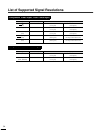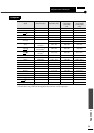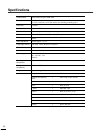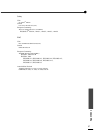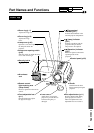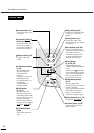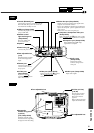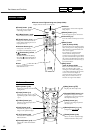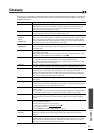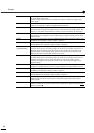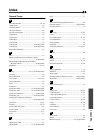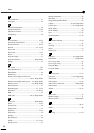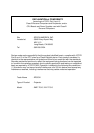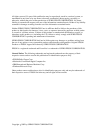Part Names and Functions
62
Remote Control
Underneath cover
•
••
•
Remote control light-emitting area (
Setup Guide
)
Outputs infrared remote control signals.
•
••
•
Indicator
Lights when a remote control signal is
being output.
•
••
•
R/C switch (p.7)
Turns the remote control power on and
off.
•
••
•
[Enter] button
(p.28, 36,
Setup Guide
)
If pressed when an environment setting
menu or help screen is being displayed,
the menu item is selected and the next
menu screen appears.
If a computer is connected and the
remote control is being used as a
wireless mouse, the button can be tilted
up, down and to the left or right to move
the pointer in the tilted direction. When
pressed, it functions in the same way as
a left mouse button.
•
••
•
[ (Illumination) ] button
(
Setup Guide
)
All buttons other than the [Enter],
[Esc] and buttons illuminate for
10 seconds each time this button is
pressed.
•
••
•
Colortune button (p.14)
Changes the color mode in
accordance with the button pressed.
•
••
•
[E-Zoom] button (p.31)
Enlarges or reduces the size of the
image without changing the size of
the projection area.
•
••
•
[A/V Mute] button (p.30)
Turns off the audio and video.
•
••
•
[Freeze] button (p.30)
Keeps the current computer or
video image on the screen.
•
••
•
[Power] button (p.7)
Turns the projector power on and off.
•
••
•
Cover
Open to use the buttons that are
underneath the cover.
•
••
•
[Esc] button
(p.29, 36,
Setup Guide
)
Press to cancel the function currently
being used. Pressing [Esc] while
viewing an environment setting menu
or the online help displays the previous
screen or menu. If a computer is
connected and the remote control is
being used as a wireless mouse, it
functions as a right mouse button.
•
••
•
[Menu] button (p.28)
Displays or hides the environment
setting menus.
•
••
•
[Comp1] button (p.7)
Changes the image source to the
signals being input to the Computer
1 port.
•
••
•
[S-Video] button (p.7)
Switches to the images input from
the S-Video port.
•
••
•
[Auto] button (p.16)
Automatically adjusts computer
images to the optimum images.
•
••
•
[P in P] button (p.32)
Activates the P in P (Picture in
Picture) function.
•
••
•
[Help] button (
p.36
)
Displays the online help menu.
•
••
•
[Comp2/YCbCr] button (p.7)
Changes the image source to the
signals being input to the Computer
2/Component Video port.
•
••
•
[Video] button (p.7)
Switches to the images input from
the Video port.
•
••
•
[Resize] button (p.11
,
15)
Changes the aspect ratio .
•
••
•
[Preset] button (p.22)
Selects one of the computer image
resolutions that have been preset.
•
••
•
[Volume] button (p.18)
Adjusts the volume of the built-in
speaker.
Front/ Top Rear Remote control
Control panel Base