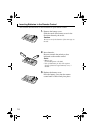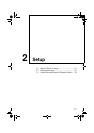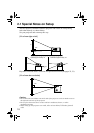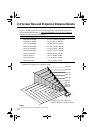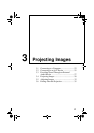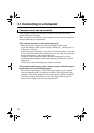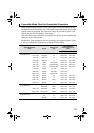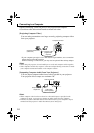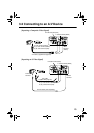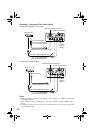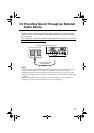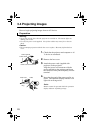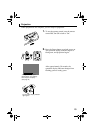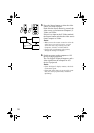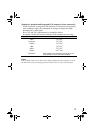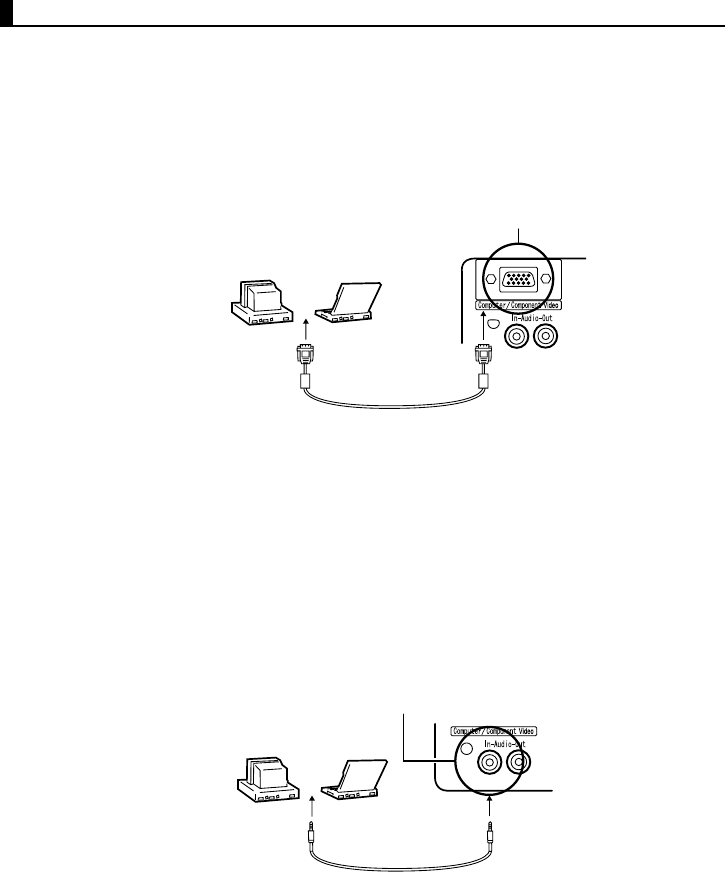
24
Connecting to a Computer
• Before connecting, switch off power to the projector and computer.
• Check that cable and terminal interfaces match each other.
[Projecting Computer Video]
You can make presentations on a large screen by projecting computer video
from your projector.
* If your computer port style is not a mini D-Sub 15-pin interface, use a connection
adapter that provides this interface.
When connecting to a Macintosh, you may need an optional Mac desktop adapter.
Point:
• When using the projector, do not bundle power cords and computer cables together.
• Some computer models may require a connection adapter during connection. Consult
your computer instruction manual or the computer vendor.
[Outputting Computer Audio From Your Projector]
You can output computer audio from a built-in speaker in your projector.
Your projector allows output at a maximum 1W.
Point:
• When computer video has been selected or when audio input is specified on the
computer by menu, your projector outputs an audio signal from the computer.
• Purchase an audio cable that matches the terminal style of your computer's output
terminal and the projector's Audio In terminal (stereo mini jack).
Computer Monitor Port
(Video Port)
Computer Cable
(supplied with
projector)
Computer Terminal
Audio In Terminal
Audio Cable
(sold separately)
Computer Audio
Output Port