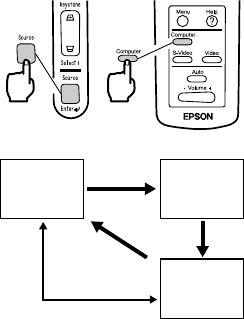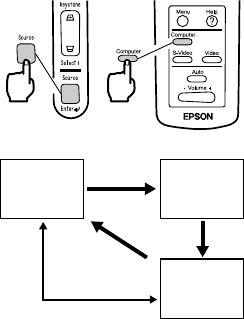
30
3.
Press the Source button to select the video
source you wish to project.
Each time the Source button is pressed, the
video source cycles between Computer, S-
Video, and Video.
If there is no input at the S-Video terminal,
the Source button switches the video source
from Computer to Video.
Point:
• When you use the remote control to select the
video source you wish to project, you can
switch the source by pressing any of the
Computer, S-Video, or Video buttons.
• If projecting a component video picture,
change the setting to Computer.
4.
Switch on power to the computer or A/V
device to begin projection.
The "No-Signal" display disappears, and a
video signal from the computer or A/V
device is projected.
Point:
• If the "No-Signal" display remains, check the
connections again.
• If the same static image is projected for some
time, the video projection may contain an
afterimage.
Computer
S-Video
Video
When no S-Video
input