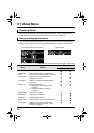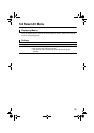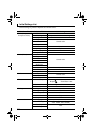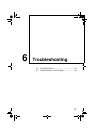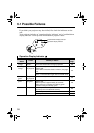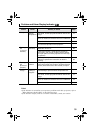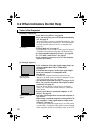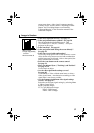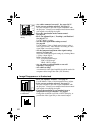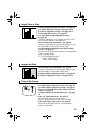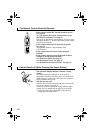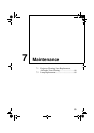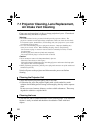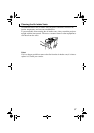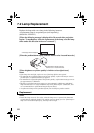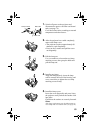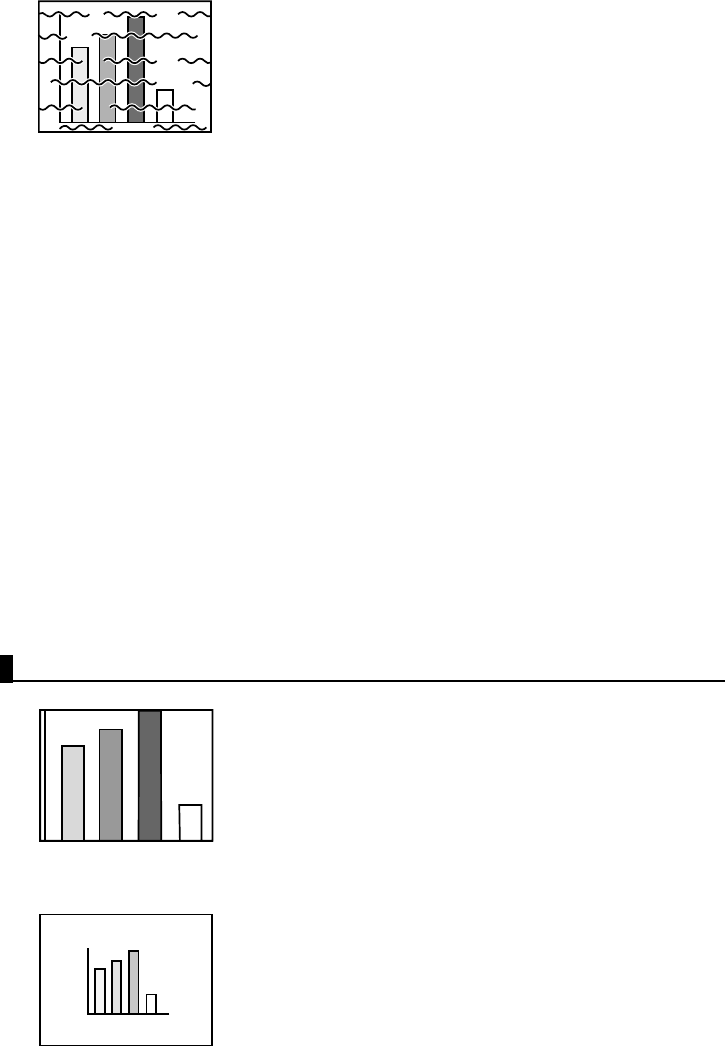
62
• Are cables connected correctly? See pages 24, 25
•
Is the correct resolution selected? See page 23
Set your computer to provide a signal compatible with
the projector. Consult your computer instruction manual
with regard to modifying the signal.
• Press the Auto button on the remote control.
See page 34
•
Have you adjusted Sync.*, Tracking*, and Position?
See page 47, 74
Use the "Menu" to adjust.
•
Are the video signal mode settings correct?
See page 48
Use the Menu > Video > Mode menu items to select a
video signal format. Auto detection according to video
signal input is not always possible.
•
Are the computer/component video signal settings
correct? See page 48
Select the correct input signal settings by selecting Menu
> Video > Input Signal.
RGB: Computer images
YUV: Color difference images
YCbCr: DVD images
YPbPr: HDTV images
• Are you using an cable included or one sold
separately? See page 72.
•
Are cables too long?
A commercial video signal amplifier should be used with
computer cables longer than 10m (393.70inches) .
Image Disappears or is Undersized
•
Have you adjusted "Position"? See page 47
Use the Menu > Video > Position menu items to adjust.
•
Is the correct resolution selected? See page 23
Set your computer to provide a signal compatible with
the projector. Consult your computer instruction manual
with regard to modifying the signal.
•
Change the resolution of your notebook type or
integrated LCD-type computer. See page 31
Change the resolution to provide a full LCD display, or
provide the video signal only to the external output.
•
Disturbed image
•
Noisy
•
Image Disappears
•
Undersized