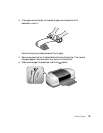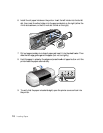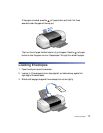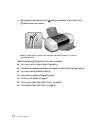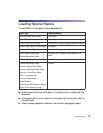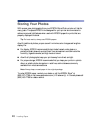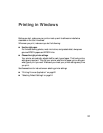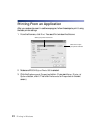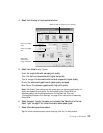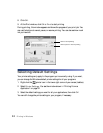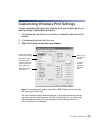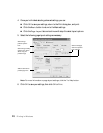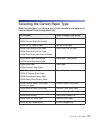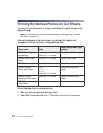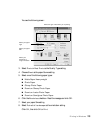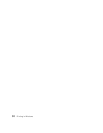Printing in Windows 23
4. Select the following in the properties window:
5. Select from these
Quality Types:
Draft:
for rough drafts with reduced print quality
Text: For text-only documents with higher text quality
Text & Image: For documents with text and images with higher quality
Photo: For photos and graphics with good quality and speed
Best Photo: For photos or graphics with high print quality
Note: The Quality Type settings on this screen give you the best combination of
quality and speed for most prints. For the highest quality (Photo RPM) on
selected papers, click the Advanced button on the Main tab. Then see
“Customizing Windows Print Settings” on page 25 for instructions on selecting
Photo RPM.
6. Select the paper Type for the paper you’ve loaded. See “Selecting the Correct
Paper Type” on page 27 for more information about paper types.
7. Select other settings as shown above.
Tip: For more information about printer settings, click the ? or Help button.
Select the type of document you’re printing
Select your paper
Type
Select your paper
Size
Select your
document or
image orientation