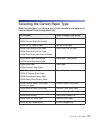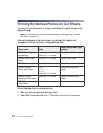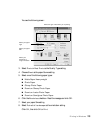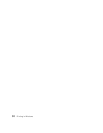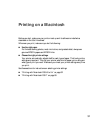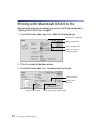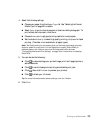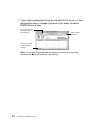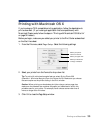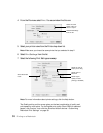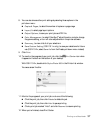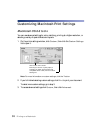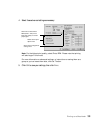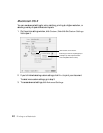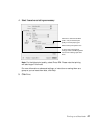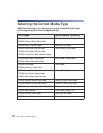Printing on a Macintosh 35
Printing with Macintosh OS X
If you’re using an OS X compatible printing application, follow the steps below to
print a document. (If you’re using an application that’s compatible only with
Macintosh Classic mode, follow the steps in “Printing with Macintosh OS 8.6 to 9.x”
on page 32 instead.)
Before you begin, make sure you added your printer to the Print Center as described
on the Start Here sheet.
1. From the File menu, select
Page Setup. Select the following settings:
2. Select your printer from the Format for drop-down list.
Tip: To print with minimized margins feature, select Stylus Photo 900
(Standard - Minimize Margins) from the Format for list. Make sure you choose
the same option as the printer setting in the Print window.
Caution: When printing non-borderless print jobs using a custom page size,
make sure the selected size matches the paper you loaded and is within the
printable area for your printer. For example, never choose a size wider than 9
inches or longer than 44 inches.
3. Click OK to close the Page Setup window.
Select your printer
name from the list
Select your paper size
Select your document
or image orientation