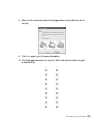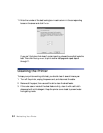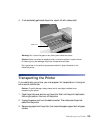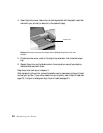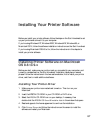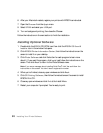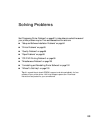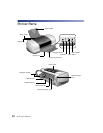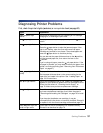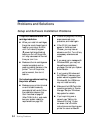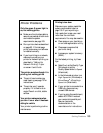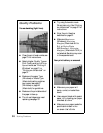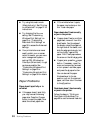Solving Problems 91
Diagnosing Printer Problems
First, check the printer’s lights (see below) or run a printer check (see page 92).
Lights Explanation
Green power light
flashes
The printer is receiving a print job, replacing an ink cartridge,
charging ink, or cleaning the print head.
Red paper light on Your paper ran out. Load more paper and press the paper
button.
Red paper light flashes Paper is jammed in the printer.
Press the paper button to eject the jammed paper. If the
light is still flashing, open the cover and remove all paper,
including any jammed or torn pieces. Then reload paper and
press the paper button to continue printing.
You can also set the paper thickness lever to the position,
pull the jammed paper out, then return the lever to the
position.
If you’re using roll paper, press the roll paper button. If the
roll paper is jammed, you may need to remove the paper, then
reload it to continue printing (see “Removing Your Photos and
Paper” on page 67).
Red paper light flashes
quickly
The paper thickness lever is set incorrectly.
Set the paper thickness lever to the correct setting for the
paper that you loaded in the printer. See “Loading Paper” on
page 13 for instructions.
Red ink light flashes One of the cartridges is low on ink. Check the message that
appears on your screen to determine which cartridge is low or
follow the instructions in “Checking the Ink Supply” on
page 76. Make sure you have a replacement cartridge.
Red ink
light on One of the cartridges is out of ink or not installed. Make sure
you have a replacement cartridge, then follow the steps in
“Removing and Installing Ink Cartridges” on page 78 to install
it.
If you have just installed a new cartridge, it may be
incompatible with the printer or incorrectly installed. Reinstall it
or replace it with the correct cartridge, as described page 78.
Green
power light and
red ink light are on
One or both of the ink cartridges is not installed correctly.
Reinstall it as described on page 78.