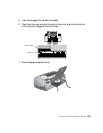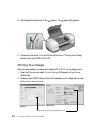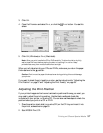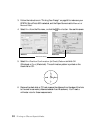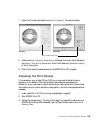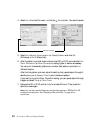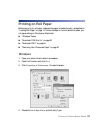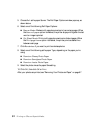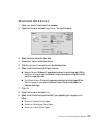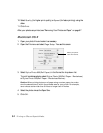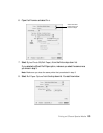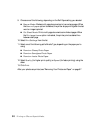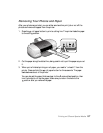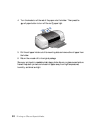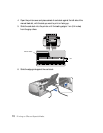Printing on CDs and Special Media 63
Macintosh OS 8.6 to 9.x
1. Open your photo file and resize it as necessary.
2. Open the file menu and select Page Setup. You see this screen:
3. Select the photo size as the Paper Size.
4. Choose
Roll Paper as the Paper Source.
5. Click Borderless if you want to print borderless photos.
6. Select one of the following Roll Paper Options:
■ Banner Mode: Makes multi-page documents print as one large page. When
the Save roll paper option is checked, the printer stops printing after the last
word or image is printed.
■ Cut Sheet Mode: Prints multi-page documents as individual pages. When
the
Print page frame option is checked, the printer prints a dashed line
between each page.
7. Click
OK.
8. Open the file menu and select Print.
9. Select one of the following as the Media Type, depending on the paper you’re
using:
■ Premium Glossy Photo Paper
■ Premium Semigloss Photo Paper
■ Premium Luster Photo Paper