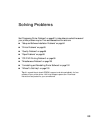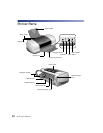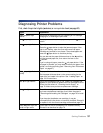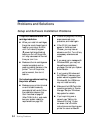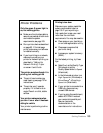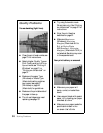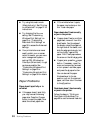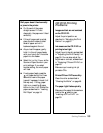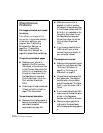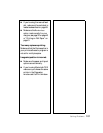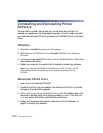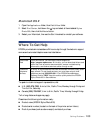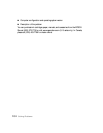Solving Problems 97
■ Use EPSON papers for proper
saturation and ink absorption.
■ Check the paper thickness lever.
Set it to for most papers and
for envelopes; for CDs or
DVDs, see page 53 or for heavy
stock, see page 69.
■ Align the print head as
described on page 81.
Your printout is faint or has gaps.
■ Clean the print head nozzles; see
page 73 for instructions.
■ The ink cartridges may be old or
low on ink; see “Checking the
Ink Supply” on page 76.
■ Make sure the paper Type
(Windows) or Media Type
(Macintosh) setting matches
your paper; see page 27
(Windows) or page 42
(Macintosh) for guidelines.
■ Make sure your paper isn’t
damaged, old, dirty, or loaded
face down. If it is, load new
paper, face up. For best results,
use genuine EPSON paper.
Your printout is grainy.
■ Use a higher quality paper or
select a higher Quality Type or
Print Quality setting; see
“Printing in Windows” on
page 21 or “Printing on a
Macintosh” on page 31.
■ Align the print head as
described on page 81.
■ Increase the image resolution or
print it in a smaller size; see your
software documentation.
You see wrong or missing colors.
■ Make sure Black ink only is off
(Windows) or Color Ink is
selected (Macintosh), even for
black and white photographs.
■ Clean the print head nozzles; see
page 73 for instructions.
■ The ink cartridges may be old or
low on ink; see “Checking the
Ink Supply” on page 76.
■ Try turning off PhotoEnhance.
™
Also check if you’re using a
special effect that alters image
colors, like Sepia.