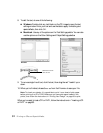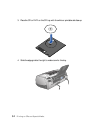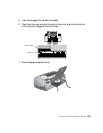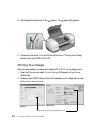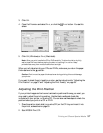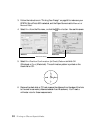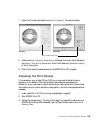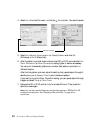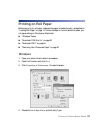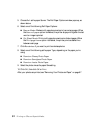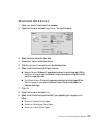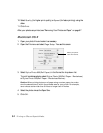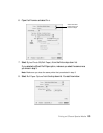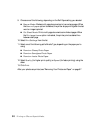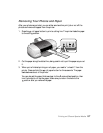60 Printing on CDs and Special Media
4. Select Print from the File menu, or click the Print button. You see this screen:
5. Select
Print Density Confirmation (or Check) Pattern and click OK
(Windows) or Print (Macintosh).
6. After the pattern is printed, examine the printed CD or DVD and make the Print
Color Correction
(or Color Correction) setting lighter or darker as necessary.
You can print three density patterns on one disc. Each pattern is printed in a
different location.
After the first pattern is printed, adjust the setting, then repeat steps 4 through 6,
selecting Second or Second Time to print the second pattern.
If you want to try a third Color Correction setting, you can repeat steps 4 through
6 again and select Third or Third Time.
7. Remove the CD or DVD and let it dry for at least 24 hours. Then check the
saturation levels again.
Note: You can also use the Brightness and Contrast settings in EPSON Print CD
to adjust color saturation. See “Designing CDs and DVDs” on page 49 for
instructions.
Macintosh
Windows
Select this setting