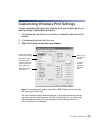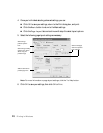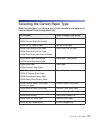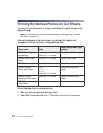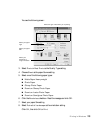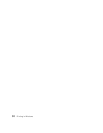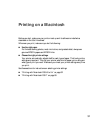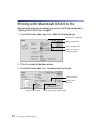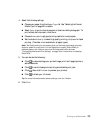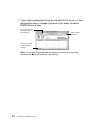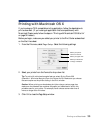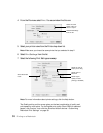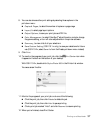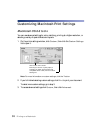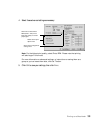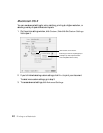Printing on a Macintosh 33
4. Select the following settings:
■ Choose your paper from the Media Type list. See “Selecting the Correct
Media Type” on page 42 for details.
■ Select Color to print a color document or black and white photograph. To
print a black text document, click Black.
■ Choose Automatic to get good printing results for most projects.
■ Set the slider to Quality to select high-quality printing, or Speed for faster
printing. (The slider is not available for all paper types.)
Note: The Quality setting on this screen gives you the best combination of quality
and print speed for most prints. For the highest print quality (Photo RPM) on
selected papers, click Custom then click the Advanced button and see
“Customizing Macintosh Print Settings” on page 38 for instructions on selecting
Photo RPM.
5. You can also do the following:
■ Click to reduce/enlarge your printed image, print multi-page layouts, or
add a watermark.
■ Click to control background printing and schedule print jobs.
■ Click , then click Preview to preview your printout.
■ Click to check your ink levels.
Tip: For more information about printer settings, click the ? button.
6. Click Print.