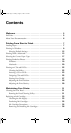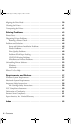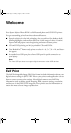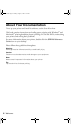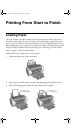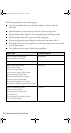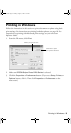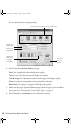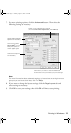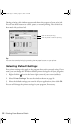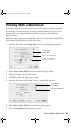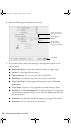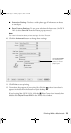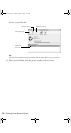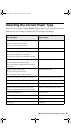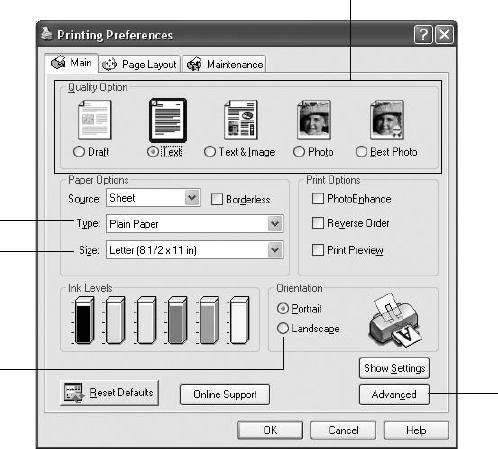
10 Printing From Start to Finish
You see the basic print settings window:
4. Select from these
Quality Option settings:
Draft: For rough drafts with reduced print quality
Text: For text-only documents with higher text quality
Text & Image: For documents with text and images with higher quality
Photo: For photos and graphics with good quality and speed
Best Photo: For photos or graphics with high print quality
5. Make sure the paper
Type and Size settings match the paper you’ve loaded in
the printer. See “Selecting the Correct Paper Type” on page 17.
6. Select
Portrait or Landscape for the Orientation setting.
Select the type of document you’re printing
Select your
paper Type
Click here
for more
options
Select your
document
or image
orientation
Select your
paper Size
R220.book Page 10 Sunday, August 7, 2005 3:41 PM