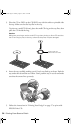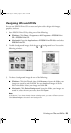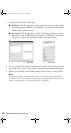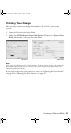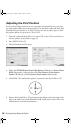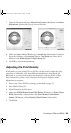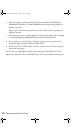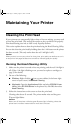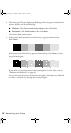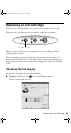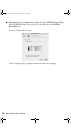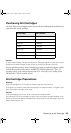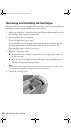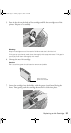Maintaining Your Printer
Cleaning the Print Head
If your printouts are unexpectedly light or dots or lines are missing, you may need
to clean the print head. This unclogs the nozzles so they can deliver ink properly.
Print head cleaning uses ink, so clean it only if quality declines.
This section explains how to clean the print head using the Head Cleaning Utility.
You can also clean the print head by holding down the H ink button on the printer
for three seconds. (This only works when the red H ink light is off.)
Caution:
When you don’t turn on your printer for a long time, print quality can decline, so turn it
on and print a few pages at least once a month to maintain good print quality.
Running the Head Cleaning Utility
1. Make sure the printer is turned on but not printing, and the red H ink light is
off. (If the H ink light is flashing or on, you need to replace a cartridge; see
page 33 for details.)
2. Do one of the following:
■ Windows: Right-click the icon on your taskbar (in the lower right
corner of your screen). Select
Head Cleaning.
■ Macintosh: Open the Applications folder and select EPSON Printer
Utility
. Select SP R220 Series in the printer list, click OK, then select
Head Cleaning.
3. Follow the instructions on the screen to clean the print head.
Cleaning takes about 45 seconds. The printer makes noise and the green
P power light flashes.
Caution:
Never turn off the printer while the green P power light is flashing, unless the
printer hasn’t moved or made noise for more than 5 minutes.
R220.book Page 31 Sunday, August 7, 2005 3:41 PM