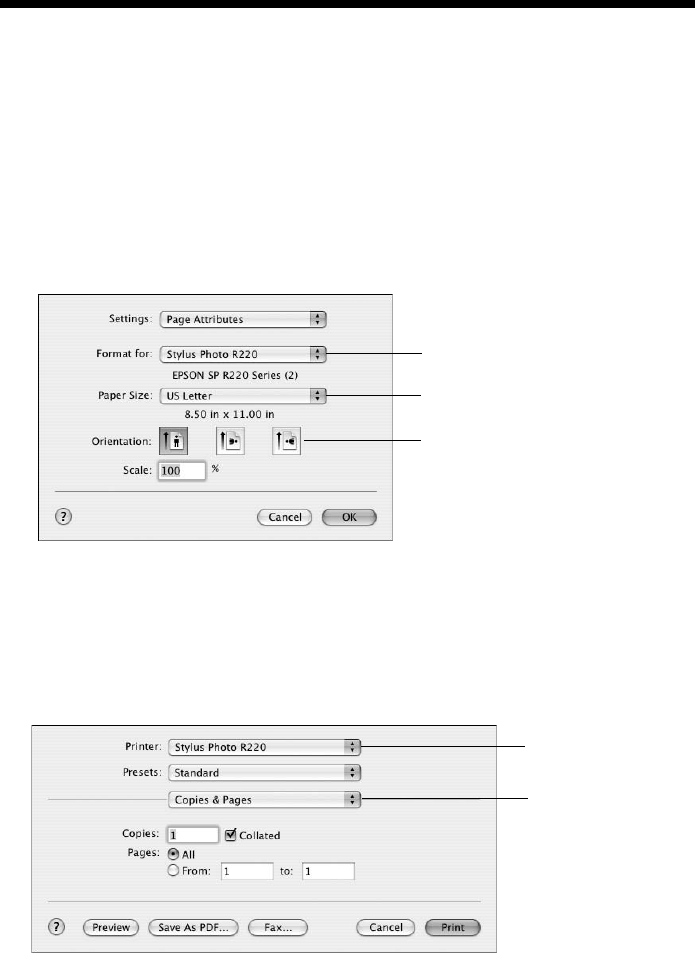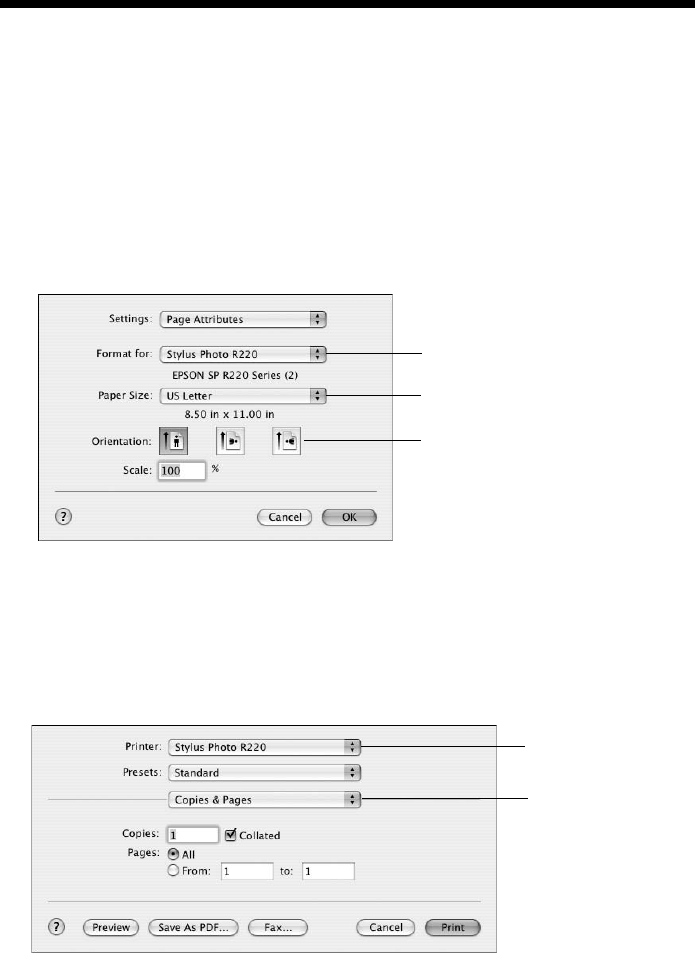
Printing With a Macintosh 13
Printing With a Macintosh
Follow the instructions in this section to print a document or photo using basic
print settings. For instructions on printing borderless photos, see page 18. For
instructions on printing with Advanced print settings, see your on-screen
Reference Guide.
Before you begin, make sure you added your printer to the Printer Setup Utility or
Print Center as described on the Start Here sheet.
1. From the File menu, select
Page Setup. You see the Page Setup window:
2. Select
Stylus Photo R220 from the Format for pop-up menu.
3. Select your Paper Size and Orientation.
4. Click
OK to close the Page Setup window.
5. From the File menu, select
Print. You see a window like this one:
6. Select
Stylus Photo R220 from the Printer pop-up menu.
7. Select
Print Settings from the pop-up menu.
Select Stylus
Photo R220
Select your Paper Size
Select your document
or image orientation
Select Print Settings
Select Stylus
Photo R220
R220.book Page 13 Sunday, August 7, 2005 3:41 PM