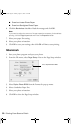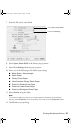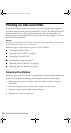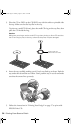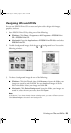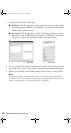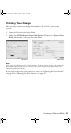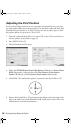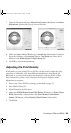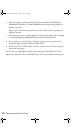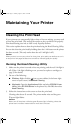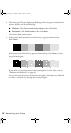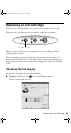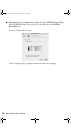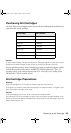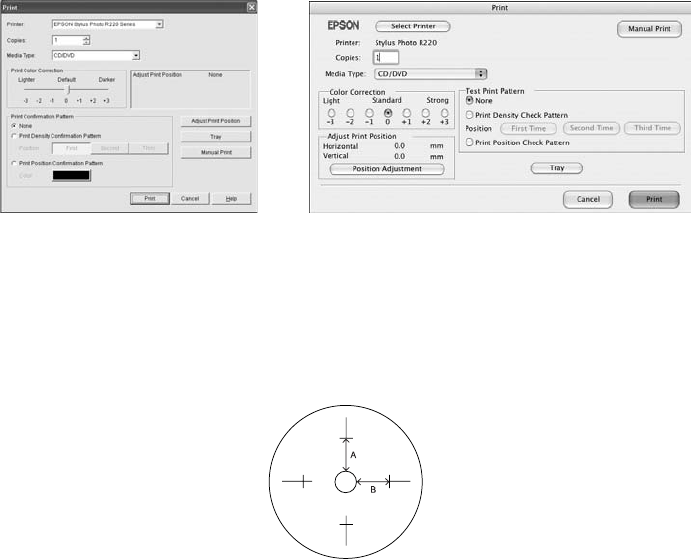
28 Printing From Start to Finish
Adjusting the Print Position
If your printed images and text are not centered or positioned the way you want,
you may need to adjust the printing position. Use the blank cardboard check disk
included with your printer, or an extra CD. You can also use these steps to check
the position before you print on a CD or DVD.
1. Place the cardboard check disk (or an extra CD) on the CD tray and insert it
into the printer, as described on page 23.
2. Start EPSON Print CD.
3. Select
Print from the File menu.
4. Make sure
EPSON Stylus Photo R220 Series (Windows) or Stylus Photo
R220
(Macintosh) is selected, then click Print Position Confirmation
Pattern
(Windows) or Print Position Check Pattern (Macintosh).
5. Click
Print. The confirmation pattern is printed on the check disk or CD.
6. Remove the check disk or CD and measure the distance from the edge of the
hole to the small cross marks labeled
A and B. You’ll need a metric ruler with
millimeters for accurate measurements.
Windows Macintosh
R220.book Page 28 Sunday, August 7, 2005 3:41 PM