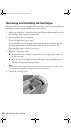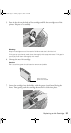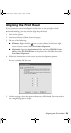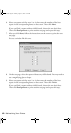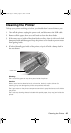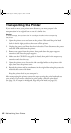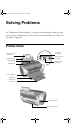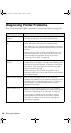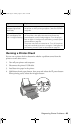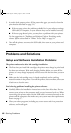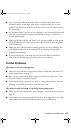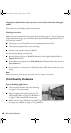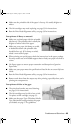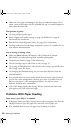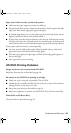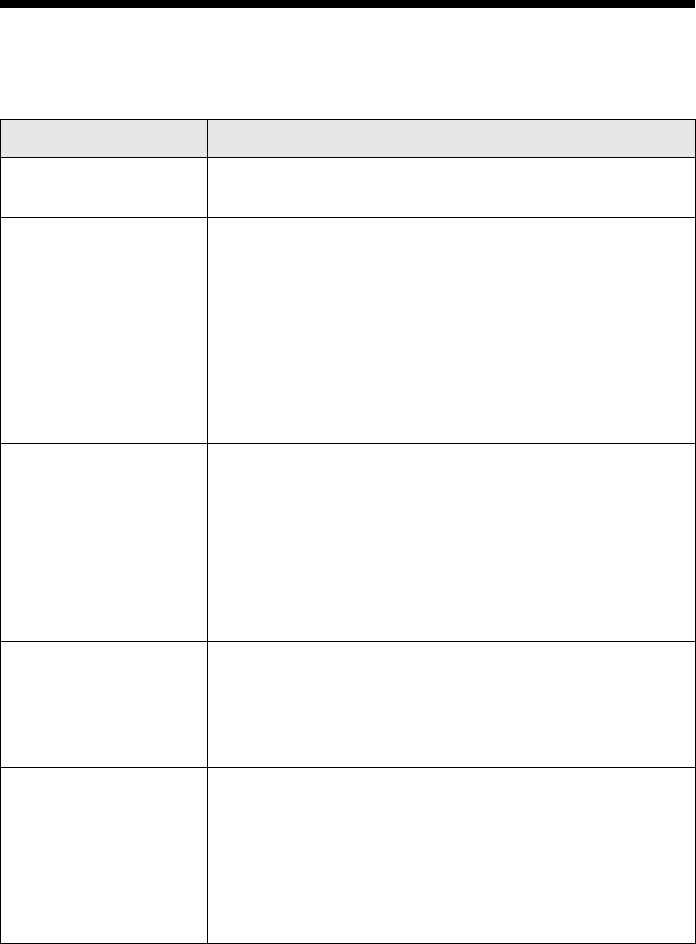
44 Solving Problems
Diagnosing Printer Problems
First, check the printer’s lights (see below) or run a printer check (see page 63).
Lights Explanation
Green P power light
flashes
The printer is receiving a print job, replacing an ink
cartridge, charging ink, or cleaning the print head.
Red ) paper light is
on
If the CD/DVD tray guide is open, close the CD/DVD tray
guide, load paper, then press the ) paper button.
Your paper ran out or multiple sheets loaded at the same
time. Load paper and press the ) paper button to resume
printing.
When printing on CDs or DVDs, the CD/DVD tray is not
inserted in the printer. Insert the CD/DVD tray into the
printer and press the ) paper button to print (see
“Inserting a CD or DVD” on page 23).
Red ) paper light
flashes
Paper is jammed in the printer. Press the ) paper button
to eject the jammed paper. If the light is still flashing, open
the cover and remove all paper, including any jammed or
torn pieces. Then reload paper and press the ) paper
button to continue printing.
When printing on CDs or DVDs, the CD/DVD tray is
jammed in the printer. Pull out the CD/DVD tray and press
the ) paper button.
Red H ink light flashes One or more cartridges are low on ink. Check the
message that appears on your screen to determine which
cartridge is low, or follow the instructions in “Checking
the Ink Supply” on page 33. Make sure you have a
replacement cartridge.
Red H ink light is on One or more cartridges are out of ink or not installed.
Make sure you have a replacement cartridge, then follow
the steps in “Replacing an Ink Cartridge” on page 33.
If you have just installed a new cartridge, it may be
incompatible with the printer or incorrectly installed.
Reinstall it or replace it with the correct cartridge as
described on page 33.
R220.book Page 44 Sunday, August 7, 2005 3:41 PM