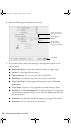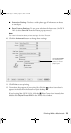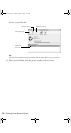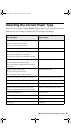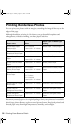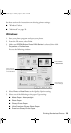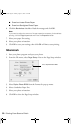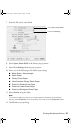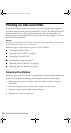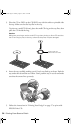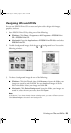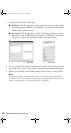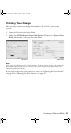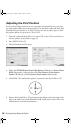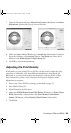22 Printing From Start to Finish
Printing on CDs and DVDs
Your printer includes a special tray that lets you print customized text, graphics,
and photos directly on any ink jet-printable CD or DVD. The EPSON Print CD
software makes it easy to import your own photos, add text, and modify your
designs with a variety of special effects. You can print on both regular 12-cm and
8-cm mini CDs and DVDs.
Caution:
Use only ink jet-printable CDs and DVDs for printing. Thermal-printable and regular CDs
and DVDs should not be used with this printer.
Follow the steps in these sections to print on CDs or DVDs:
■ “Cleaning the Rollers” below
■ “Inserting a CD or DVD” on page 23
■ “Designing CDs and DVDs”
■ “Printing Your Design” on page 27
■ “Adjusting the Print Position” on page 28
■ “Adjusting the Print Density” on page 29
Cleaning the Rollers
Before you print on CDs or DVDs, it’s a good idea to clean the rollers inside your
printer. You can do this by feeding and ejecting several sheets of plain paper.
1. Make sure your printer is turned on and several sheets of letter-size paper
are loaded.
2. Press the ) paper button to feed a sheet of paper into the printer.
3. Press the ) paper button again to eject the paper.
4. Repeat steps 2 and 3 several times.
R220.book Page 22 Sunday, August 7, 2005 3:41 PM