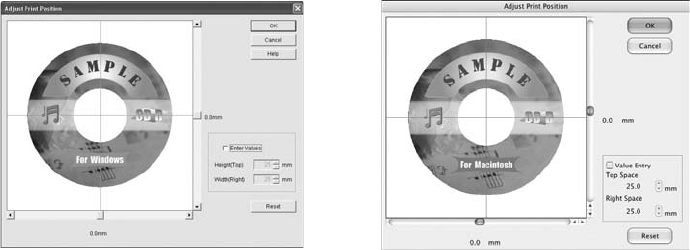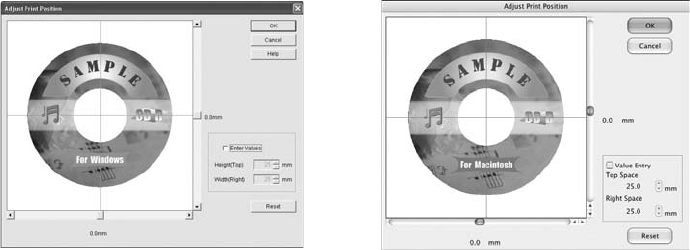
Printing on CDs and DVDs 29
7. Open the File menu and select
Adjust Print Position (Windows) or Position
Adjustment
(Macintosh). You see a screen like this:
8. Make sure
Enter Values (Windows) or Value Entry (Macintosh) is checked.
Input the A distance in the
Height (Top) or Top Space box. Enter the B
distance in the
Width (Right) or Right Space box.
9. Click
OK to save the measurements.
Adjusting the Print Density
If ink smears on your printed CDs or DVDs, you may need to adjust the color
saturation or ink density. CDs from different manufacturers may absorb ink
differently, so you may need to adjust the density for each type of disc. Follow
these instructions to print a color saturation check pattern, and then make
adjustments as necessary.
1. Insert a test CD or DVD for printing, as described on page 23.
2. Start EPSON Print CD.
3. Select
Print from the File menu.
4. Make sure
EPSON Stylus Photo R220 Series (Windows) or Stylus Photo
R220
(Macintosh) is selected, then click Print Density Confirmation
Pattern
(Windows) or Print Density Check Pattern (Macintosh).
5. Click
Print.
Windows Macintosh
R220.book Page 29 Sunday, August 7, 2005 3:41 PM