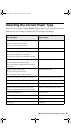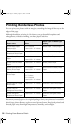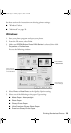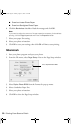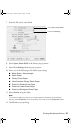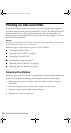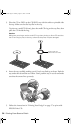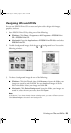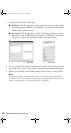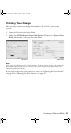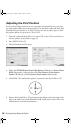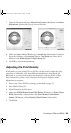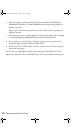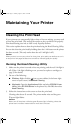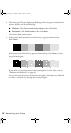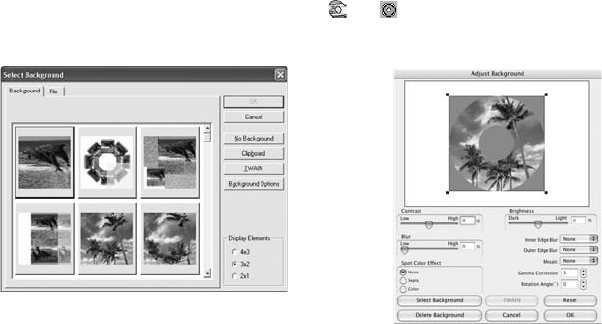
Printing on CDs and DVDs 25
Designing CDs and DVDs
You can use EPSON Print CD to create and print a disc design with images,
graphics, and text.
1. Start EPSON Print CD by doing one of the following:
■ Windows: Click Start > Programs or All Programs > EPSON Print
CD
> EPSON Print CD.
■ Macintosh: Open the Applications > EPSON Print CD folder and select
EPSON Print CD.
2. To add a background image, click the or background icon. You see the
following window:
3. To select a background image do one of the following:
■ Windows: Click the File tab, then click Browse to locate the folder your
images are stored in and click
OK. You see thumbnail images of all the
files in the folder. Select your image and click
OK.
■ Macintosh: Click Select Background, locate the folder your images are
stored in, select the one you want, then click
Open.
Note:
In Windows, if you have already chosen a background, you see a different screen.
Click Select Image to choose a new background.
Windows
Macintosh
R220.book Page 25 Sunday, August 7, 2005 3:41 PM