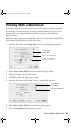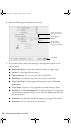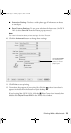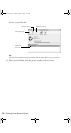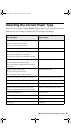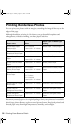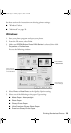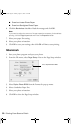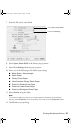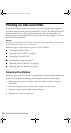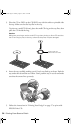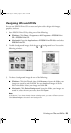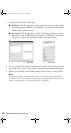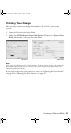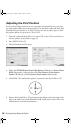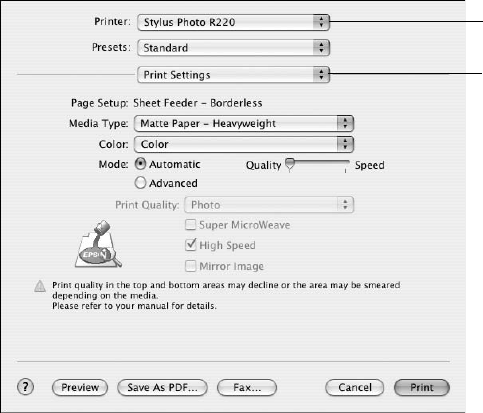
Printing Borderless Photos 21
7. From the File menu, select
Print.
8. Select
Stylus Photo R220 in the Printer pop-up menu.
9. Select
Print Settings from the pop-up menu.
10. Select one of the following as the Media Type setting:
■ Matte Paper - Heavyweight
■ Photo Paper
■ Glossy Photo Paper
■ Ultra Premium Glossy Photo Paper
■ Premium Glossy Photo Paper
■ Premium Luster Photo Paper
■ Premium Semigloss Photo Paper
11. Select Quality using the slider.
Note:
If you need to adjust the amount of image expansion necessary for borderless
printing, select Expansion from the pop-up menu and move the Expansion slider.
12. Click Print to start printing.
Select Stylus Photo R220
Select Print Settings
R220.book Page 21 Sunday, August 7, 2005 3:41 PM