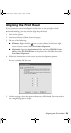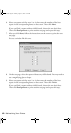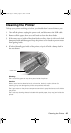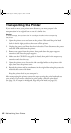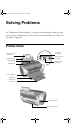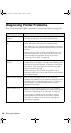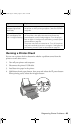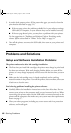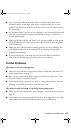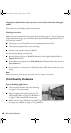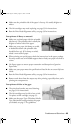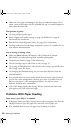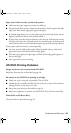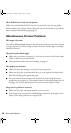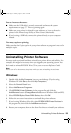46 Solving Problems
5. A nozzle check pattern prints. (If the pattern has gaps, you need to clean the
print head as described on page 31.)
■ If the test page prints, the problem probably lies in your software settings,
USB cable, or computer, or your software may not be installed correctly.
■ If the test page doesn’t print, you may have a problem with your printer.
Try the suggestions in “Problems and Solutions” below. If nothing works,
contact Epson as described in “Where To Get Help” on page 54.
6. Turn off the printer, reconnect the USB cable, then turn on your printer and
computer.
Problems and Solutions
Setup and Software Installation Problems
The printer makes noise after ink cartridge installation.
■ The first time you install ink cartridges, the printer must charge its print head
for about two minutes. Wait until charging finishes before you turn off the
printer, or it may charge improperly and use excess ink the next time you turn
it on.
■ Make sure the ink cartridge cover is closed completely and no packing
material remains in the printer. Turn off the printer, wait a moment, then turn
it back on to clear the error.
You’re having problems installing the printer software.
■ Carefully follow the installation instructions on the Start Here sheet. Do not
connect your printer to the computer until you are instructed to do so. When
connecting your printer, make sure the USB cable is connected securely to the
printer and the computer. Also make sure your system meets the requirements
shown on page 57.
■ Close your other programs, including any screen savers and virus protection
software, and install again.
R220.book Page 46 Sunday, August 7, 2005 3:41 PM