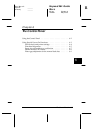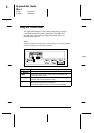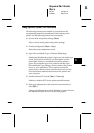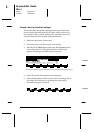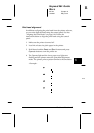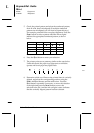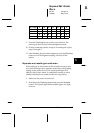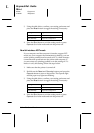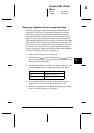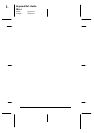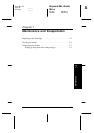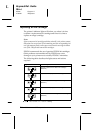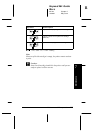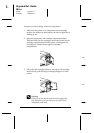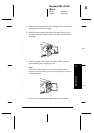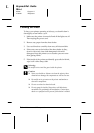Platen gap adjustment for the manual feed slots
When the platen gap adjustment setting is enabled and you
load paper in the front or rear manual feed slot, the printer
increases the gap between the platen and the print head to
avoid smearing ink on thick paper. If you load paper in the
paper tray, leave this setting set to
Auto
, and the printer will
automatically determine the proper gap according to the Media
Type and Paper Size settings you make in the printer driver. If
ink smears on your printout when you load paper in the front
or rear feed slot. (especially if you print on thick documents
such as envelopes), change this setting to
Fixed (thick paper)
.
To make this setting, follow the steps below.
1. Make sure that the printer is turned off.
2. Hold down the
Eject
button and press the
Operate
button
to turn on the printer. You can see the Operate light and the
lower paper tray light flash.
3. Using the table below, confirm your setting preference and
press the
Reset
button to toggle the setting, if necessary.
Setting Light status
Auto: Black ink out light is on
Fixed (thick paper): Cyan ink out light is on
4. Press the
Eject
button to exit the setting mode or press
Operate
to exit the mode and turn the printer off.
5. Return the setting back from
Fixed (thick paper)
to
Auto
after you finish printing on thick paper.
6
R
Keywest Ref. Guide
Rev.c
A5 size Chapter 6
10-09-97 DR, pass 0
The Control Panel
6-9