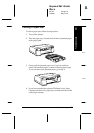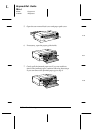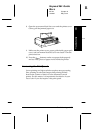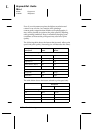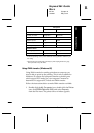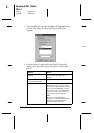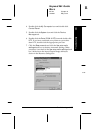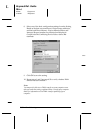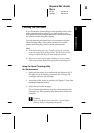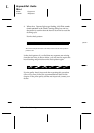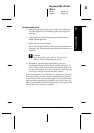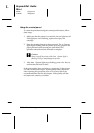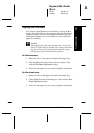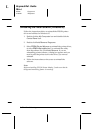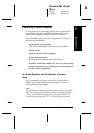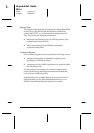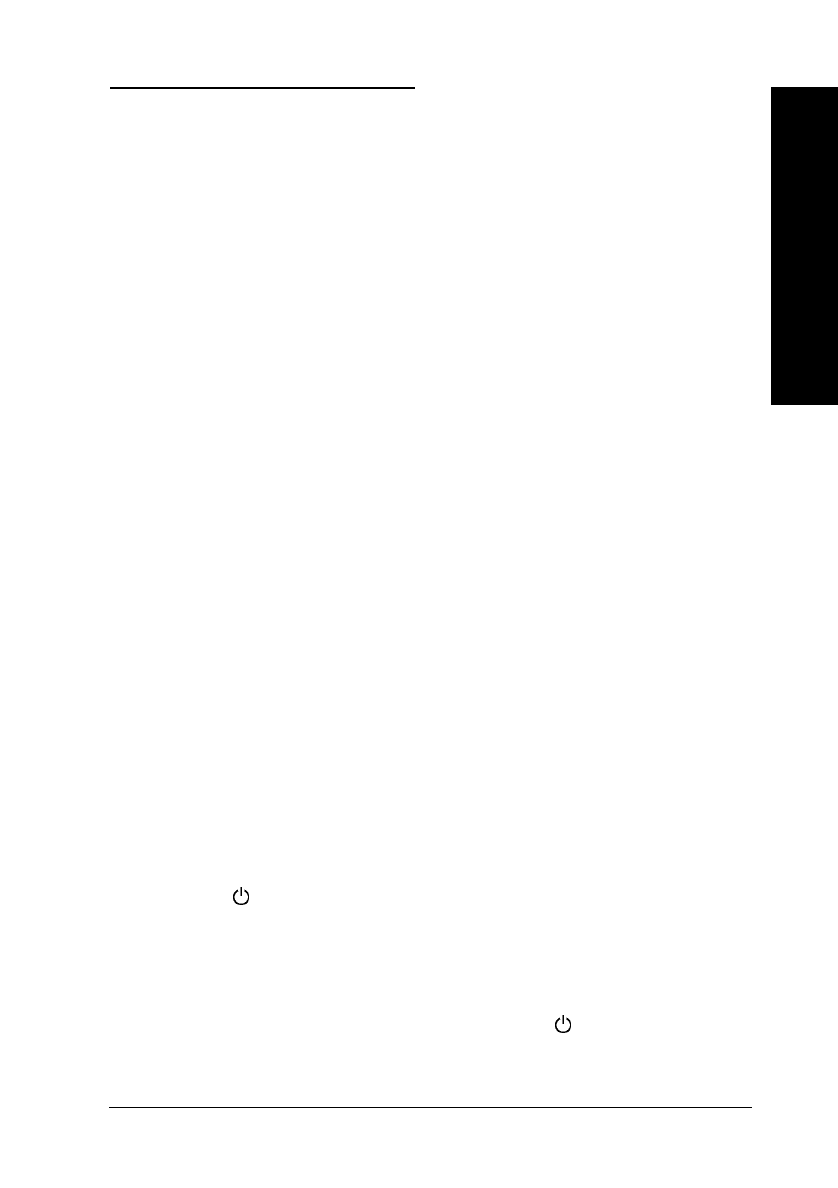
Cleaning the Print Head
If you find that the printed image is unexpectedly faint or dots
in the printed image are missing, you may be able to solve
these problems by cleaning the print head, which ensures that
the nozzles are delivering ink properly.
You can clean the print head from your computer using the
Head Cleaning utility in the printer software, or from the
printer itself using the printer’s control panel buttons.
Note:
❑
Print head cleaning uses ink. To avoid wasting ink, clean the
print head only if print quality declines. Use the Nozzle Check
utility to confirm that the print head needs to be cleaned.
❑
When one or more ink out lights is flashing or on, you cannot
clean the print head. Replace the appropriate ink cartridge first.
Using the Head Cleaning utility
For Windows users:
1. Make sure the printer is on, and the ink out lights are off. If
the lights are on or flashing, replace the low or empty ink
cartridges with new ink cartridges.
2. Access the Utility menu as described in Chapter 5. Then click
the
Head Cleaning
button.
3. Follow the on-screen messages.
The Operate light flashes while the printer performs the
cleaning cycle. This operation takes about three minutes to
complete.
c
Caution:
Never turn off the printer while the
Operate light is
flashing. Doing so may damage the printer.
8
Troubleshooting
R
Keywest Ref. Guide
Rev.c
A5 size Chapter 8
10-09-97 DR, pass 0
Troubleshooting
8-37