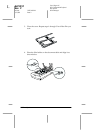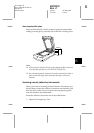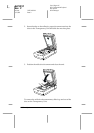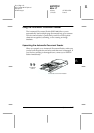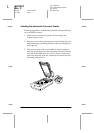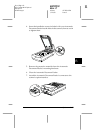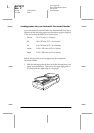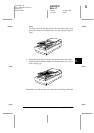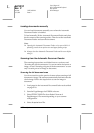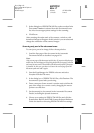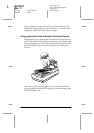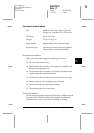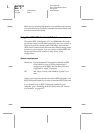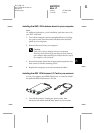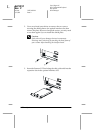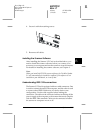6-22
Options
R4C0910
Rev. C
A5 size OPTIONS.FM
1/12/00 Pass 3
L
Proof Sign-off:
SEI Y.Takasaki M.Fujimori
M.Fujimori
SEI M.Kauppi
Loading documents manually
You can load documents manually even when the Automatic
Document Feeder is installed.
To load manually, lift the Automatic Document Feeder and place
the document on the scanning surface. Then lower the Automatic
Document Feeder and scan the document.
Note:
❏
Opening the Automatic Document Feeder or its cover while it is
operating results in an option error and paper feeding stops.
❏
Always close the Automatic Document Feeder and its cover before
using it.
Scanning from the Automatic Document Feeder
The scanning instructions are divided into two sections; read
“Scanning the full document area” to scan an entire document or
image, or read “Scanning only part of the document area” to scan
only a certain part of an image or document.
Scanning the full document area
You do not need to use the preview feature when scanning a full
document or image. The scanner automatically find and scans the
whole image. Follow the steps below to scan an image or
document.
1. Load paper in the Automatic Document Feeder as described
on page 6-20.
2. Start the PageManager for EPSON software.
3. Select
EPSON TWAIN Pro
from
Select Source
of
PageManager’s
File
menu depending on your scanner
configuration.
4. Select
Acquire
from
File
.