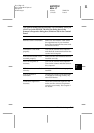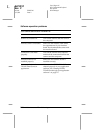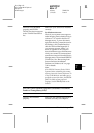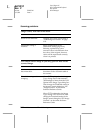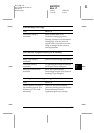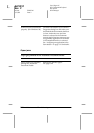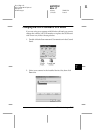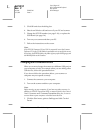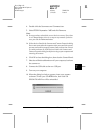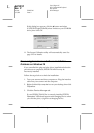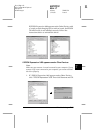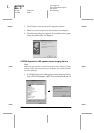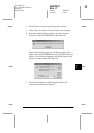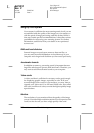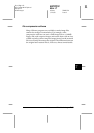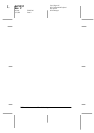7
Maintenance and Troubleshooting
7-27
R4C0910
Rev. C
A5 size TRBLE.FM
1/12/00 Pass 3
R
Proof Sign-off:
SEI Y.Takasaki M.Fujimori
M.Fujimori
SEI M.Kauppi
4. Double-click the
Scanners and Cameras
icon.
5. Select
EPSON Expression 1600
and click
Remove
.
Note:
❏
Be sure you have selected the correct device to remove. Since there
is no
Cancel
button, there is no way to stop removal of a device
once you click the
Remove
button.
❏
If other devices listed in the Scanners and Cameras Properties dialog
box are not connected to the computer when you remove the scanner,
you may not be able to properly remove them at a later time. Be sure
to connect and turn on all the devices listed in the Scanners and
Cameras Properties dialog box before turning on your computer and
removing the scanner.
6. Click
OK
to close the dialog box, then close the Control Panel.
7. Shut down Windows98 and turn off your computer, but leave
the scanner on.
8. Connect the USB cable to the new USB port.
9. Turn on your computer.
10. When the dialog box below appears, insert your scanner
software CD into your CD-ROM drive, then click
OK
.
EPSON TWAIN Pro will be reinstalled.