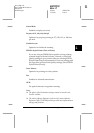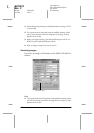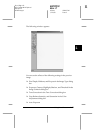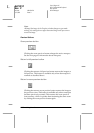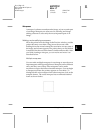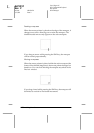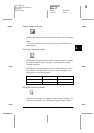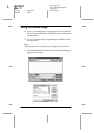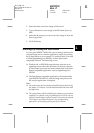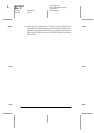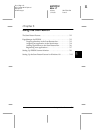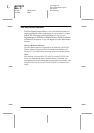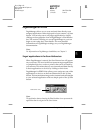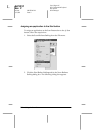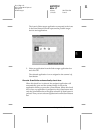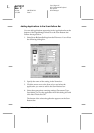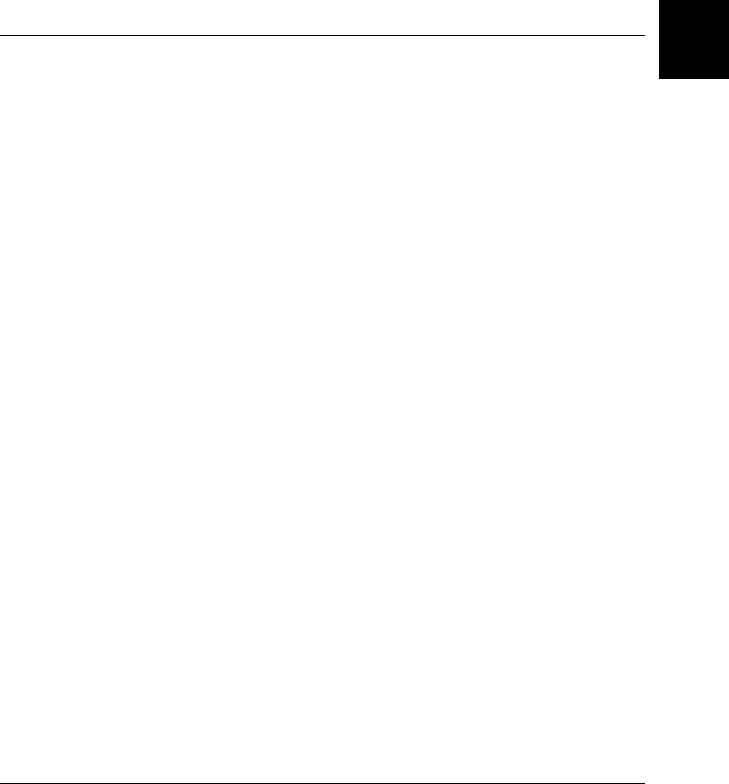
4
Using Your Scanner
4-23
R4C0910
Rev. C
A5 size USING.FM
1/12/00 Pass 3
R
Proof Sign-off:
SEI Y.Takasaki M.Fujimori
M.Fujimori
SEI M.Kauppi
2. Select the folder where the image will be saved.
3. Type a filename for your image in the File Name (Save as)
field.
4. Select the file format you want to save the image in from the
Save as type field.
5. Click
OK
(
Save
).
Scanning by Pressing the Start button
You can open EPSON TWAIN Pro, start scanning, and have the
scanned image sent to a certain application, simply by pressing
the
a
Start button on your scanner. To use this feature, you need
to install PageManager for EPSON, or other Start button
compatible software. The following occurs:
❏
Windows 98, or EPSON Scanner Monitor software on an
operating system other than Windows 98, detects when the
a
Start button is pressed and sends information to the Start
button compatible application, such as PageManager for
EPSON.
❏
The Start button compatible application will automatically
open EPSON TWAIN Pro, scan the image and process it in
the way the application is designed.
Note:
❏
You need to setup the Start button compatible software before using
this feature. See Chapter 5 and the documentation that comes with
the application.
❏
The scanned image will be handled by the software to its maximum
capability. For example, using PageManager for EPSON, you can
send the scanned image to a printer to print, or convert your scanned
OCR image to text format and paste it in a wordprocessing
application—all by simply pressing the
a
Start button.