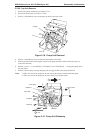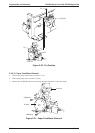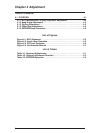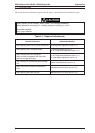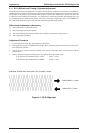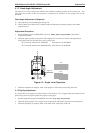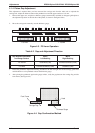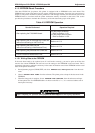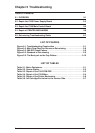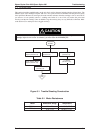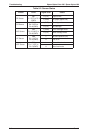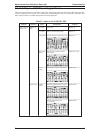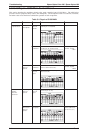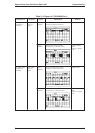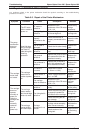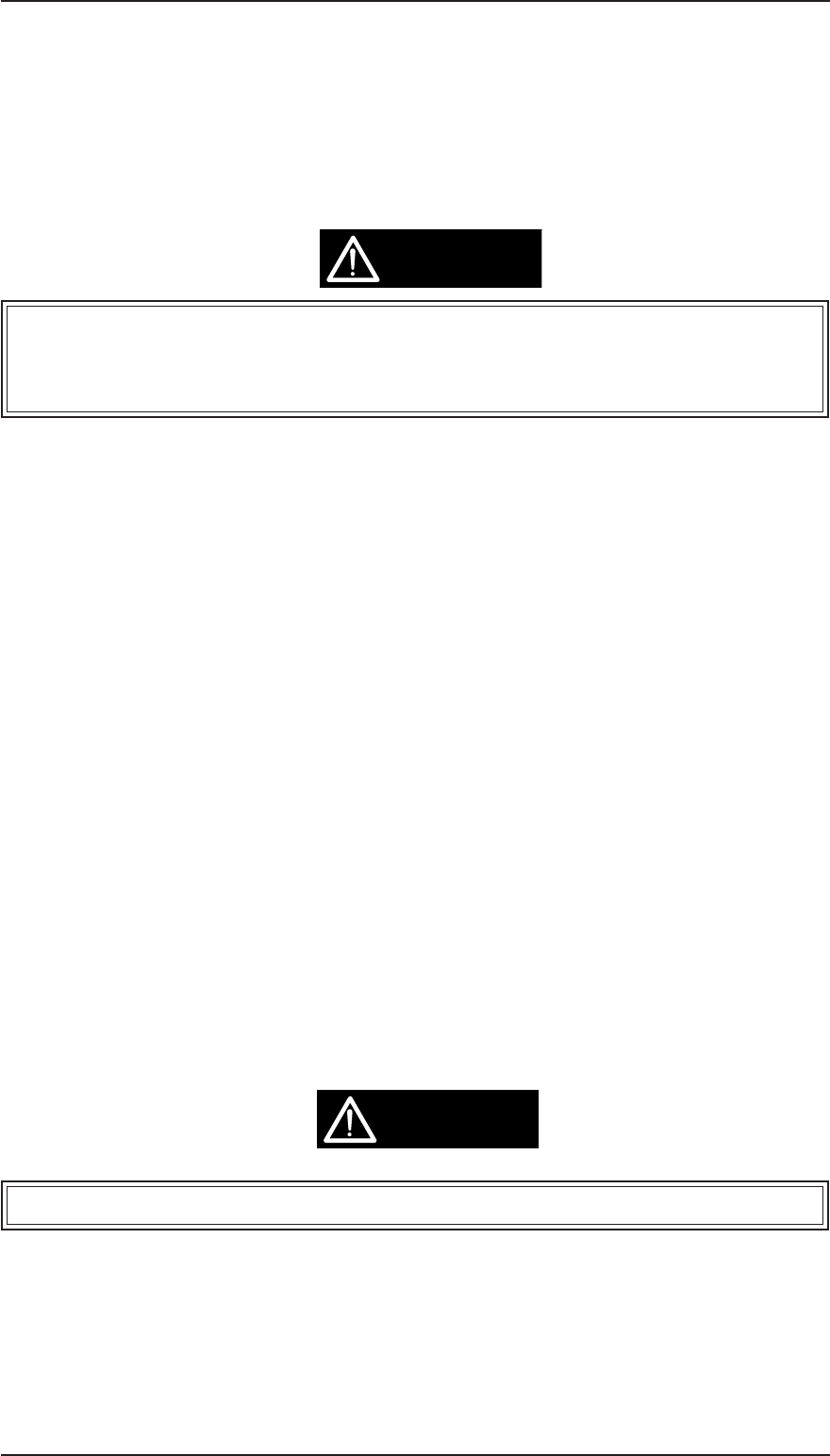
4.1.5.2 EEPROM Initialization for Main Board Replacement
If the main board malfunctions and is unable to read out the contents of the EEPROM, replace the
main board with a new one, and follow the steps below.
1. Replace the ink cartridge currenly installed on the printhead with a new one.
2. Replace the waste ink pad with a new one.
3. Reset user setting parameters (see Table 1-13 in Chapter 1).
❒Perform the Bi-D Alignment and the Zig-Zag adjustments.
❒Never perform the EEPROM clear operation described in Table 1-13 of Chapter 1, because it
clears
all data stored in the EEPROM, including parameters definable only at the factory.
4.1.5.3 Ink System Initialization
If you replace the ink cartridge or printhead during repair, you must also initialize the ink system
status stored in the EEPROM. Since the ink system is managed using status information stored in the
EEPROM (i.e., ink consumption, number of flushing operations, etc.), status information becomes
inconsistent if you replace the ink cartridge or the printhead without initializing the ink system, and
this can cause incorrect error indications or ink system malfunctions.
1. Replace the ink cartridge or the printhead with a new one.
2. Run adjustment program CLR200.EXE, and select EEPROM Data Manipulation from the
main menu.
3. If you replaced the ink cartridge, choose INK COUNTER CLEAR from the sub menu, or if you
replaced the printhead, choose INITIAL-CHARGE FLAG RESET.
4.1.5.4 Maintenance Error Clear
The ink system monitors the amount of unused ink discarded to the waste ink pad, and when the
amount reaches a predefined limit, the printer warns the user by indicating a Maintenance Error. This
means the waste ink pad needs to be replaced. If the waste ink pad needs to be replaced, whether or not
a Maintenance Error is indicated, follow the steps below to clear the error.
1. Replace the waste ink pad with a new one.
2. Turn the printer off.
3. Turn the printer on while holding down the LOAD/EJECT and CLEANING buttons on the control
panel. The Ink End and Paper Out LED lamps start blinking.
4. When these LED lamps start blinking, press the LOAD/EJECT button within 3 seconds and hold it
down for 10 seconds or more.
5. Then press the CLEANING button to execute the Maintenance Error Clear operation.
❒Be sure to replace the waste ink pad with a new one.
CAUTION
CAUTION
Adjustments EPSON Stylus COLOR 200 / EPSON Stylus 200
4-6 Rev. A