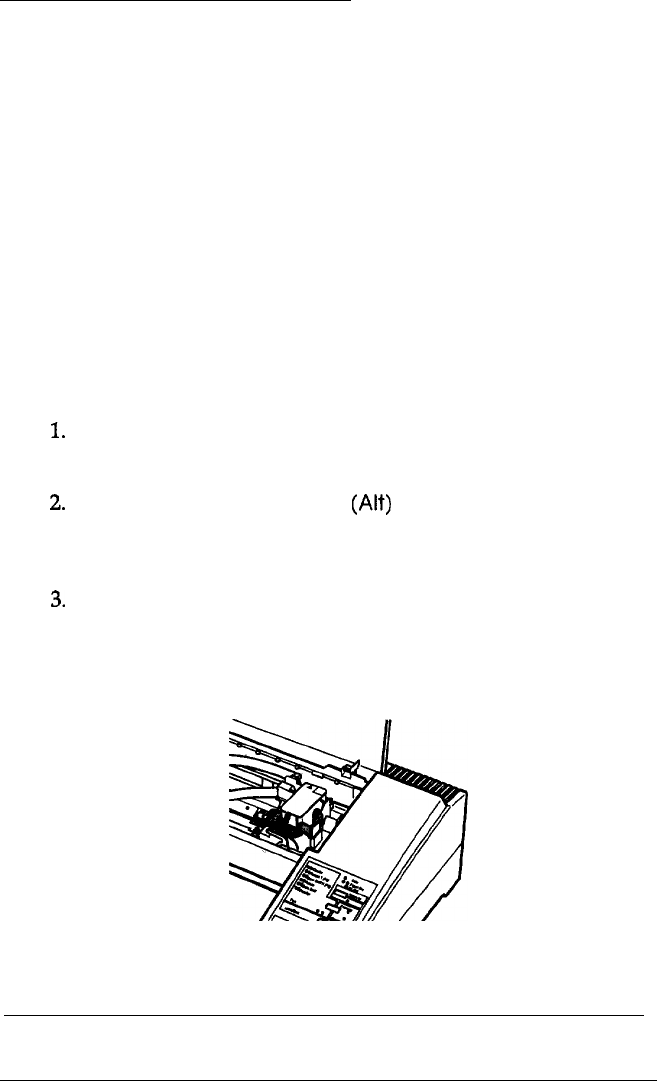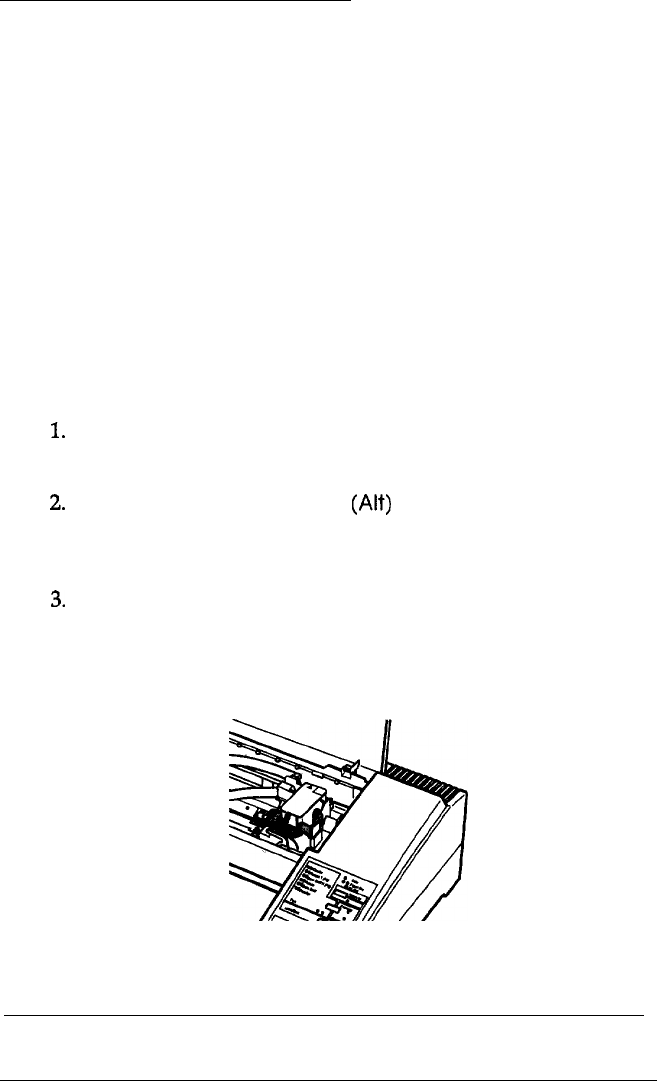
Replacing
the
Ink
Cartridge
When the Ink Out light on the control panel flashes, the ink in
the ink cartridge is low. The printer will continue printing until
the cartridge is completely empty.
When the cartridge is out of ink, the printer stops printing, and
the
Ink Out and Data lights flash and the Pause light stays on.
Printing will not resume until you insert a new cartridge.
It’s a good idea to keep a spare ink cartridge on hand. Use
EPSON ink cartridge SO20025 to ensure proper operation and
preserve the life of the print head. Other brands of ink may
clog the print head or damage it.
Follow these steps to remove the empty cartridge:
1.
Make sure both the Ink Out and Data lights flash and the
Pause light stays on.
2.
Hold down the Replace ink
(AH)
button for several seconds
and release the button when the print head moves to the
ink cartridge replace position.
3.
Pull the ink cartridge clamp toward you to release the
cartridge. (The clamp pushes the ink cartridge up so it is
easy to grasp.)
3-2
Maintenance and Troubleshooting