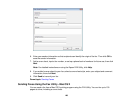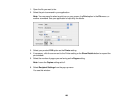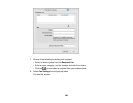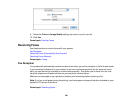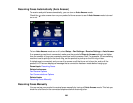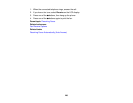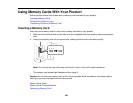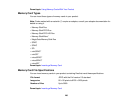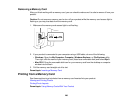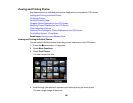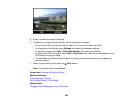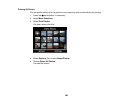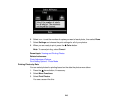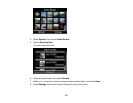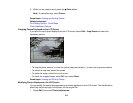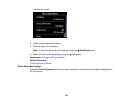Removing a Memory Card
After you finish working with a memory card, you can check to make sure it is safe to remove it from your
product.
Caution: Do not remove a memory card or turn off your product while the memory card access light is
flashing or you may lose data from the memory card.
1. Make sure the memory card access light is not flashing.
2. If your product is connected to your computer using a USB cable, do one of the following:
• Windows: Open the My Computer, Computer, Windows Explorer, or File Explorer utility.
Then right-click the name of your memory card (listed as a removable disk) and select Eject.
• Mac OS X: Drag the removable disk icon for your memory card from the desktop or computer
window into the trash.
3. Pull the memory card straight out of its slot.
Parent topic: Inserting a Memory Card
Printing from a Memory Card
See these sections to print photos from a memory card inserted into your product:
Viewing and Printing Photos
Printing Photo Layouts
Parent topic: Using Memory Cards With Your Product
206