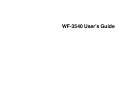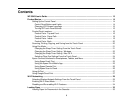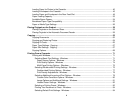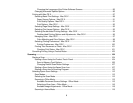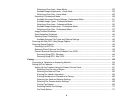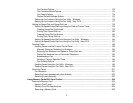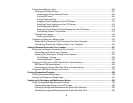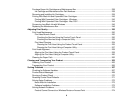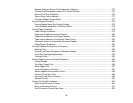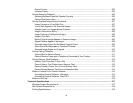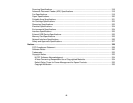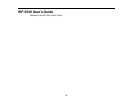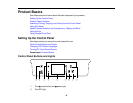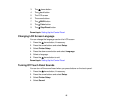Purchase Epson Ink Cartridges and Maintenance Box .................................................................... 238
Ink Cartridge and Maintenance Box Part Numbers...................................................................... 238
Removing and Installing Ink Cartridges............................................................................................ 239
Printing With Black Ink and Expended Color Cartridges................................................................... 243
Printing With Expended Color Cartridges - Windows................................................................... 243
Printing With Expended Color Cartridges - Mac OS X................................................................. 244
Conserving Low Black Ink with Windows ......................................................................................... 245
Replacing the Maintenance Box....................................................................................................... 246
Adjusting Print Quality............................................................................................................................ 250
Print Head Maintenance................................................................................................................... 250
Print Head Nozzle Check............................................................................................................. 250
Checking the Nozzles Using the Product Touch Panel........................................................... 250
Checking the Nozzles Using a Computer Utility...................................................................... 252
Print Head Cleaning .................................................................................................................... 254
Cleaning the Print Head Using the Product Touch Panel........................................................ 255
Cleaning the Print Head Using a Computer Utility................................................................... 257
Print Head Alignment ....................................................................................................................... 259
Aligning the Print Head Using the Product Touch Panel.............................................................. 259
Aligning the Print Head Using a Computer Utility......................................................................... 260
Cleaning the Paper Path .................................................................................................................. 262
Cleaning and Transporting Your Product ............................................................................................. 263
Cleaning Your Product ..................................................................................................................... 263
Transporting Your Product ............................................................................................................... 265
Solving Problems.................................................................................................................................... 267
Checking for Software Updates........................................................................................................ 267
Product Status Messages ................................................................................................................ 268
Running a Product Check ................................................................................................................ 270
Resetting Control Panel Defaults ..................................................................................................... 271
Solving Setup Problems................................................................................................................... 272
Noise After Ink Installation........................................................................................................... 273
Software Installation Problems.................................................................................................... 273
Solving Network Problems ............................................................................................................... 273
Product Cannot Connect to a Wireless Router or Access Point .................................................. 274
9