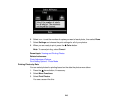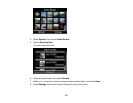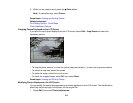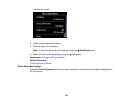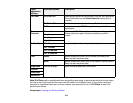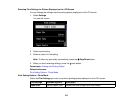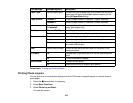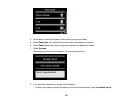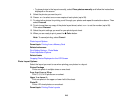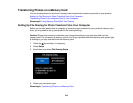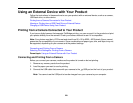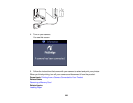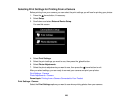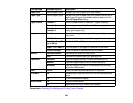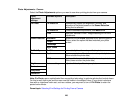• To place photos in the layout manually, select Place photos manually and follow the instructions
displayed on the screen.
9. Select the photos you want to print.
10. Press + or – to select one or more copies of each photo (up to 99).
11. To select other photos for printing, scroll through your photos and repeat the selections above. Then
select Proceed.
12. To print more than one copy of the photo layout sheet, select + or – to set the number (up to 99).
Then select Proceed.
13. Select the print settings you want for your photo layout sheet.
14. When you are ready to print, press the Color button.
Note: To cancel printing, select Cancel.
Photo Layout Options
Parent topic: Printing from a Memory Card
Related references
Print Setting Options - Photo Mode
Photo Adjustment Options
Related tasks
Cropping Photos Displayed on the LCD Screen
Photo Layout Options
Select the layout you want to use when printing your photos in a layout.
Picture Package
Prints one photo in multiple sizes on one sheet.
2-up, 4-up, 8-up, or 20-up
Print 2, 4, 8, or 20 photos on one sheet.
Upper ½ or Lower ½
Print one photo in the upper or lower half of the sheet.
Photo ID
Prints 4 ID-sized photos on one sheet.
Parent topic: Printing Photo Layouts
218