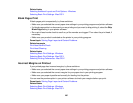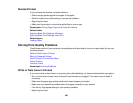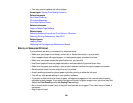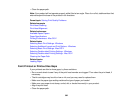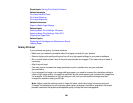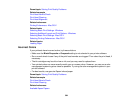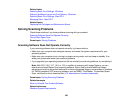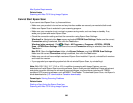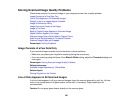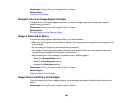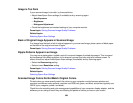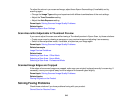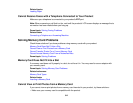Related tasks
Selecting Basic Print Settings - Windows
Selecting Additional Layout and Print Options - Windows
Selecting Basic Print Settings - Mac OS X
Managing Color - Mac OS X
Related topics
Replacing Ink Cartridges and Maintenance Boxes
Solving Scanning Problems
Check these solutions if you have problems scanning with your product.
Scanning Software Does Not Operate Correctly
Cannot Start Epson Scan
Parent topic: Solving Problems
Scanning Software Does Not Operate Correctly
If your scanning software does not operate correctly, try these solutions:
• Make sure your computer has adequate memory and meets the system requirements for your
operating system.
• Make sure your computer is not running in a power-saving mode, such as sleep or standby. If so,
wake your system and restart your scanning software.
• If you upgraded your operating system but did not reinstall your scanning software, try reinstalling it.
Note: With OS X 10.6, 10.7, 10.8, or 10.9, in addition to scanning with Image Capture, you can
download and install Epson Scan scanning software. Epson Scan provides additional image
adjustment and photo correction features for enhancing scanned images, and provides an interface
for TWAIN-compliant OCR scanning software, such as ABBYY FineReader. To download Epson
Scan, visit Epson's driver download site (U.S. downloads or Canadian downloads).
Parent topic: Solving Scanning Problems
Related concepts
When to Uninstall Your Product Software
Related references
Windows System Requirements
305