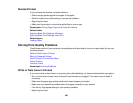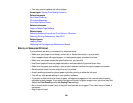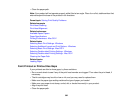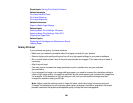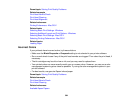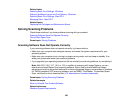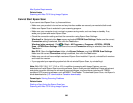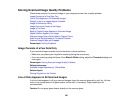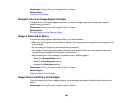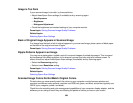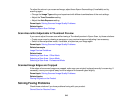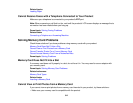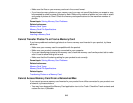Mac System Requirements
Related tasks
Scanning with Mac OS X Using Image Capture
Cannot Start Epson Scan
If you cannot start Epson Scan, try these solutions:
• Make sure your product is turned on and any interface cables are securely connected at both ends.
• Make sure Epson Scan is selected in your scanning program.
• Make sure your computer is not running in a power-saving mode, such as sleep or standby. If so,
wake your system and restart Epson Scan.
• Check the connection setting and test the connection using Epson Scan Settings:
Windows 8.x: Navigate to the Apps screen and select EPSON Scan Settings. Make sure the correct
Connection setting is selected, then click the Test button.
Windows (other versions): Click or Start > All Programs or Programs > EPSON > EPSON
Scan > EPSON Scan Settings. Make sure the correct Connection setting is selected, then click the
Test button.
Mac OS X: Open the Applications folder, click Epson Software, and click EPSON Scan Settings.
Make sure the correct Connection setting is selected, then click the Test button.
• Make sure you do not have multiple versions of Epson Scan installed. If you do, uninstall both versions
and install one version.
• If you upgraded your operating system but did not reinstall Epson Scan, try reinstalling it.
Note: With OS X 10.6, 10.7, 10.8, or 10.9, in addition to scanning with Image Capture, you can
download and install Epson Scan scanning software. Epson Scan provides additional image adjustment
and photo correction features for enhancing scanned images, and provides an interface for TWAIN-
compliant OCR scanning software, such as ABBYY FineReader. To download Epson Scan, visit Epson's
driver download site (U.S. downloads or Canadian downloads).
Parent topic: Solving Scanning Problems
Related tasks
Starting a Scan Using the Epson Scan Icon
Scanning with Mac OS X Using Image Capture
306