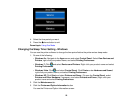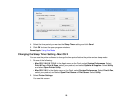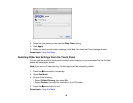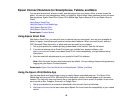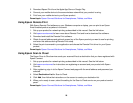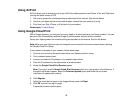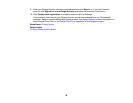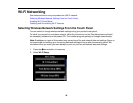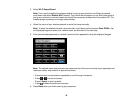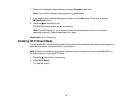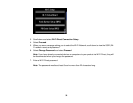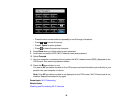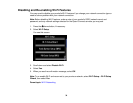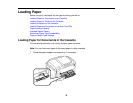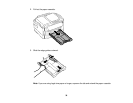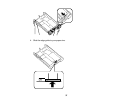3. Select Wi-Fi Setup Wizard.
Note: If you need to disable the wireless network to set up your product on an Ethernet network,
scroll down and select Disable Wi-Fi instead. Then follow the instructions on the Start Here sheet to
set up your product on a wired network and install the necessary software from the product CD. The
installer program guides you through network setup.
4. Select the name of your wireless network or enter the name manually.
Note: To enter the wireless network name manually, scroll down and then select Other SSIDs. Use
the displayed keypad to enter your network name, as described in the next step.
5. Enter your wireless password (or network name and then password) using the displayed keypad.
Note: The network name and password are case sensitive. Be sure to correctly enter uppercase and
lowercase letters, and numeric or special characters.
• Press the touch screen buttons repeatedly to scroll through characters.
• Press or to move the cursor.
• Press 1 Symb. to enter symbols.
• Press to delete the previous character.
6. Press Done when you finish entering your password.
30